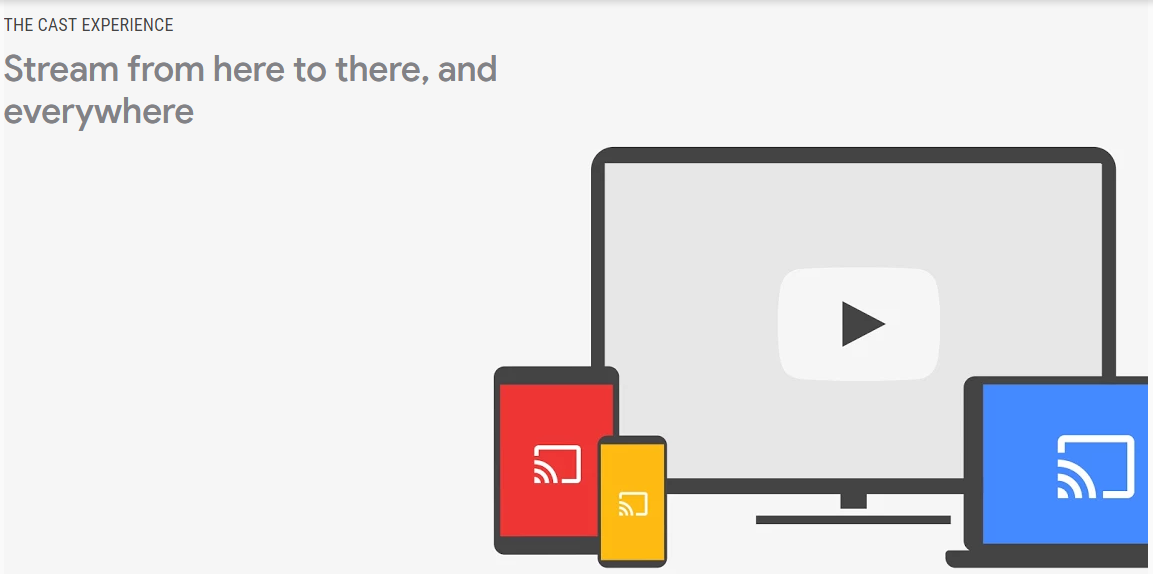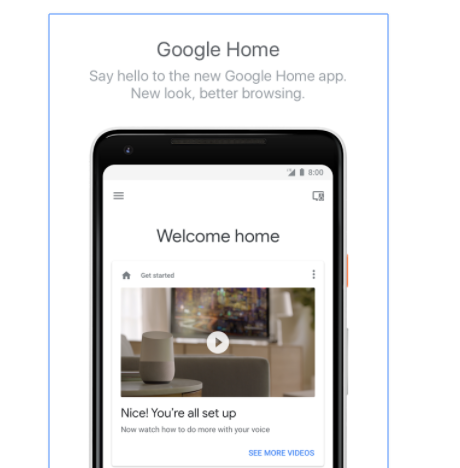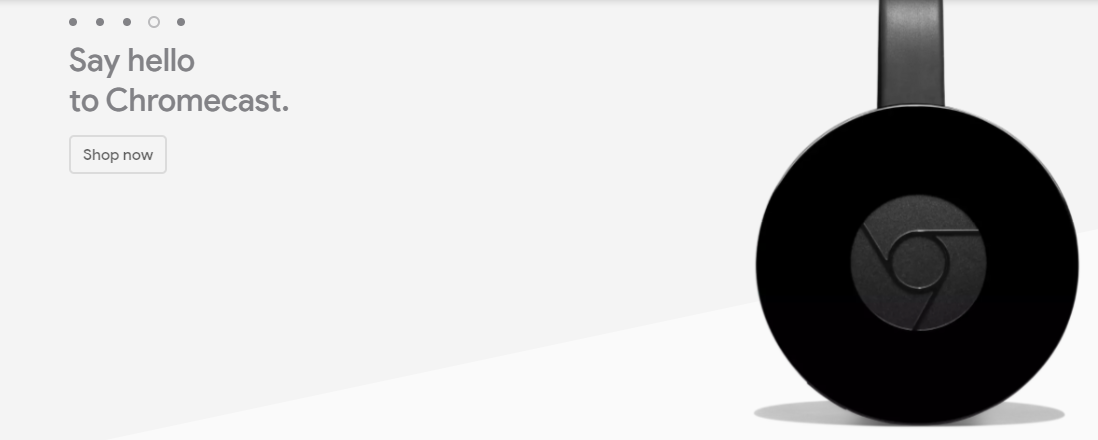Chromecast is a media streaming device plugged into HDMI port on the TV. You need to plug in once and later you can stream your favorite TV shows, films, music etc from your smartphone or any other same Wifi connected device. Another update in this field is Chromecast Ultra and Chromecast Audio which is connected to your speakers for streaming music over wifi. There’s an app for setting these two up with your TV and other devices i.e Google Home app.
Setting Up your Chromecast TV
It is important that you provide a unique name to your Chromecast TV. If you are using more than one chromecast TV make sure that you name them differently or you can set a default TV in your Google Home app’s device list.
How to Switch on/off your TV
There’s small tiny update to switch your chromecast connected TV on/off using Google Home app. Earlier when you use to say “play a song” it would turn ON your TV but there was no command to turn it OFF. The Google Home app is basically a TV remote after which you need not to look for somewhere else to operate your TV, because it is always in your hands.
What’s the actual command to turn off the TV with Chromecast?
Now it is much easier to turn ON and OFF your Chromecast connected TV by just saying “Turn On/Off myTV”, “Power On/Off myTV”, “Turn ON/Off the ‘myTV” if you have named your TV as ‘myTV’ that’s how Google will recognize it. Google home app allows you to throw content to your TV and do some search queries.
Devices that are compatible
Google support says that this is not going to work with Android TV or the chromecast built-in TV’s but it probably works with the NVIDIA’s SHEILD TV’s (that are digital media players produced by Nvidia as part of its SHEILD brand of Android devices) as they already have the Google Assistant and some latest firmware to make this work.
It also worked with Airtel Internet TV in India which is based on Android 6.0.1. TO make it work your TV should have support for HDMI-CEC.