Motorola’s Moto G5, a mid-range flagship from moto, is a budget smartphone available at a price range of Rs.11091. It comes with a 5-inch display that makes it light and easy to grip along with a detachable battery and no hybrid slot, internal storage of 16GB and 3GB of RAM. Today we will let you guys know how to root Moto G5 and install TWRP recovery.
Further, there’s a decent camera performance with 13MP rear camera and 5MP front facing camera. It is packed with 1.4 GHz octa-core Qualcomm Snapdragon 430 chipset along with stock Android based on Nougat.
We have already guided you how you can unlock the bootloader of Moto G5. Now, we are here with a definitive guide to root Moto G5 with Magisk and how to install custom Recovery on Moto G5.
The process of unlocking and flashing is easiest on Moto smartphones as all the steps are quite easy to perform. Let’s see What is custom Recovery and what are the advantages of flashing TWRP on Moto G5.
What’s TWRP Recovery?
Term TWRP stands for Team Win Recovery Project and is custom recovery for most of the Android devices. There are many other alternates to TWRP like CMW, Philz recovery, and others. TWRP is vastly used recovery for every Android device. There are many advantages of using custom Recovery.
Advantages of Custom Recovery:
- You can flash Custom ROMs
- You can flash Custom MODs
- Ability to root and unroot devices
- Backup restore Nandroid backup
- To underclock and overclock
- You can clean wipe, cache, and data
- Flash Magisk or SuperSu
How to install a Custom Recovery or TWRP on Moto G5?
Prerequisites
- Download the ADB exe file and install it. You will find the ADB Folder in C-Drive>Program-files(x86)>Minimal ADB and Fastboot folder:
- Download TWRP Recovery
- Download no-verity-opt-encrypt-5.1
- Backup your important data on phone
- Magisk-v11.6: New Magisk Download
Steps to install Custom Recovery:
- Download the Custom Recovery image from the above-mentioned link.
- Now, assuming that your bootloader is unlocked and you have downloaded the ADB folder, paste the recovery image to that folder.
- Hold Shift and right click in the ABD folder, Select “Open Command Window Here”, Command Prompt opens up.
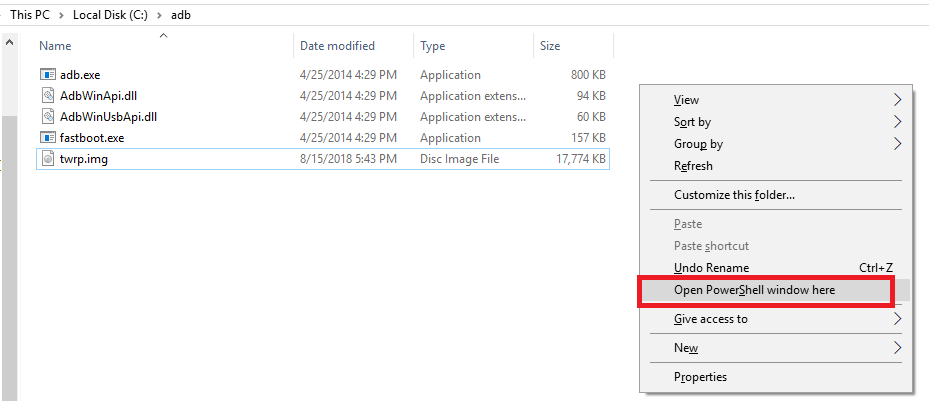
- To check whether your device is connected or not, type this command:
Fastboot Devices
- Reboot the device into fastboot mode by typing
adb reboot bootloader
- Now, make sure you have downloaded the recovery file in the same folder as of ADB. Type the following command to flash the TWRP recovery on Moto G5
fastboot flash recovery recovery.img
- If “OKAY” is displayed in your command prompt, recovery is flashed.
- You can Reboot your device by typing
reboot
or
- Type the below-mentioned command to enter into the newly installed Recovery.
fastboot boot recovery.img
How to Root Moto G5 with Magisk
As, you device have unlocked the bootloader, and even you have flashed the TWRP recovery on Moto G5, now it is time to root Moto G5. Let’s see the procedure to root Moto G5 with Magisk.
- Download Magisk v11.6.zip and no-verity-opt-encrypt-5.1.zip file from above on the internal storage of your device.
- Boot your device into TWRP Recovery by pressing Volume Down + Power button.
- Magisk might ask password when you boot up into the recovery, just swipe to allow modifications
- Now, Goto Wipe and Format data.
- Reboot TWRP into recovery mode and paste the downloaded files into internal storage of your phone.
- Now head over to Install Zip and navigate tot he no-verity-opt-encrypt.zip file and install it.
- Now, flash Magisk Zip file.
- Now, wipe cache and Dalvik cache
- Reboot your device normally and find Magisk manager App.
- Your device is now rooted.
- Read More: Best Android P Custom ROMs for Moto G 2015
Following this guide, we hope you have installed TWRP recovery on Moto G5. Even, you can root Moto G5 using Magisk. Queries are welcome, you can ask your questions via the comment form below.


