Realme 5 Pro is powered by a Qualcomm Snapdragon 712 coupled with 4GB RAM and 64 GB Storage. The graphics-intensive tasks are efficiently handled by Adreno 616 GPU. Realme 5 Pro features a 6.3-inch IPS LCD display having 1080 x 2340 pixels resolution and 409ppi of pixel density. It is available in different storage variants of 4GB + 64GB, 4GB + 128 GB, 6GB + 64 GB and 8GB + 128 GB internal storage.

In optics, the devices come with a quad-camera setup featuring a 48-megapixel primary camera, an 8-megapixel ultrawide sensor, a 2-megapixel macro lens, and a 2-megapixel depth sensor. On the front, there’s a 16-megapixel wide-angle camera with HDR and panorama support.
The smartphone supports WiFi, Bluetooth 5.0, GPS, FM Radio and USB 2.0. There’s a fingerprint present on the rear side for authentication purposes. In sensors, there’s an accelerometer, gyroscope, proximity and compass sensor. A 4035 mAh non-removable Li-Po battery with 20W fast battery charging technology. It can charge 50% of the battery within 30 minutes. It is available two different colors of Crystal Green and Crystal Blue.
Rooting your Android device will void the warranty, and you won’t be able to receive an official OTA update.
Note: GoAndroid is not held responsible for any damage to data or device occurs while following the guide.
Prerequisites:
- Download and extract the ADB Fastboot tools in a folder on your PC.
- Backup all your important data on any external media.
- Keep your phone charged above 70% for flawless installation.
- Make sure that the Realme 5 Pro Bootloader is unlocked.
- Download TWRP and VBmeta.img file. Now, Extract them to the same extracted ADB and Fastboot Tools folder.
Important Notes:
Before proceeding to install TWRP on Realme 5 Pro. Enable the below features as described:
Enable Developers Mode
Enable Developers Mode by heading to the Settings > About > Tab “Build Number” 7 times.
Enable Debugging Mode
Enable Debugging Mode and OEM Unlock by heading to Settings > Developer Options > Activate the USB Debugging Mode, OEM Unlock and ‘Advanced Reboot’ options.
Steps to install TWRP recovery on Real 5 Pro
Follow each and every step precisely to successfully install TWRP.
- Power Off the Realme 5 Pro, and then press and hold Volume Down + Power button for 3 seconds to boot into bootloader mode.
- Now Open Command Prompt or Powershell on PC by pressing Shift + Right Mouse Click.
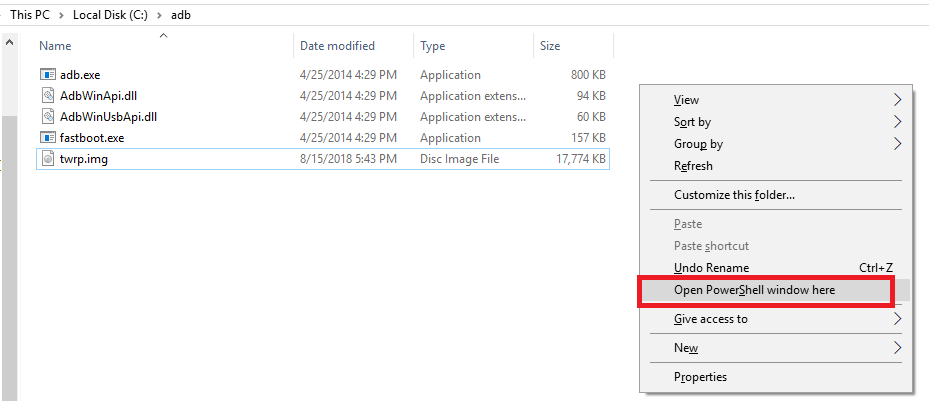
- Type the following command to verify that your device is connected.
fastboot devices
- Execute the command to flash the TWRP on your device.
fastboot flash twrp.img
- Once again flash VB Meta file by typing the below command:
fastboot flash vbmeta vbmeta.img
- The system will boot in a temporary TWRP. (Note: You need to select the “Recovery Mode” with the power button to boot in TWRP.)
- A message “Unmodified system Partition” will appear, Just select “Never Show” and swipe to allow modifications.
- Backup partitions to SDcard and reboot into recovery and then reboot.
- Enjoy!!
You have successfully installed TWRP recovery on Realme 5 Pro. Now it’s time to root the device using these few steps.
PreRequisites for rooting:
- Download the latest Stable Magisk Version and Stable Magisk Manager.
- Download Magisk fix and Redblink patch.
Steps to Root Realme 5 Pro
Rooting is the primary thing for which most of the geeks unlock bootloader and install a custom Recovery.
- Copy the downloaded files into external sd card or internal memory.
- Boot into TWRP Recovery by pressing the Volume down and power button for 3 seconds.
- Now, Select the Recovery Mode by pressing the Power Button.
- Select Wipe > Advance Wipe > Select Cache Data.
- Go to TWRP Home and select Install and flash Magisk.zip.To Fix the red blinking issue – flash the System UI Patch file and reboot.If Magisk manager is Missing – Then flash the Magisk Fix file in a similar way.
- Reboot your smartphone. (Note: It will take some time before booting for the first time.)
- Now, Install Magisk Manager APK and enjoy the root access.
We hope you have successfully rooted the Realme 5 Pro by following our guide. If you have any issue while flashing the TWRP or rooting the device, then do let us know via the comments below.
