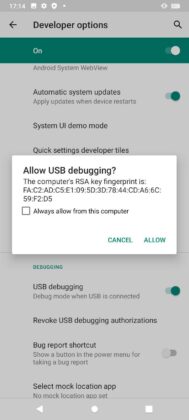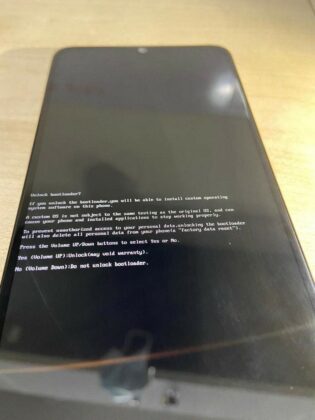Anyone can boost their device’s performance and make customizations by installing custom ROMs. For installing custom ROMs, one must root their device and unlock the bootloader, which becomes an important step in rooting your device. So, this article is completely based on unlocking the bootloader on Micromax In 1. Before unlocking the bootloader you should know the following things.

Must See: Micromax 5G to launch soon, and In Note 1 to receive Android 11 update
Micromax IN 1 Bootloader Unlock Process
- Unlocking the bootloader erases all the data stored on the device. So, create a backup of your device before unlocking the bootloader.
- Your device will not be covered under the warranty provided by the company.
- Some of the third-party features may not work on the device.
- Personal information on the phone is not protected anymore and may get leaked.
So, unlocking your device only if you are well aware of the consequences.
Pre-requisite for unlocking the bootloader
Before you unlock the bootloader on your device you need to fulfill some conditions and follow some extra steps. make sure you have charged your device above 60% and have a properly working USB with you along with a computer. You also have to do some extra steps for allowing the device to unlock the bootloader. These include enabling OEM unlocking and USB debugging.
- Go to Settings -> About Phone -> Build Number (Tap this 7-times to enable Developer Options).
- Connect the USB Cable.
- Go to Settings -> Systems -> Developer Options -> USB Debugging -> Turn this on. It will prompt for “Allow USB debugging?”, press the “Allow” button.
- Turn on OEM unlocking by going to Settings -> Systems -> Developer Options -> OEM Unlocking, turn it on. It will prompt with a pop up to “Allow OEM Unlocking”, Press Enable button.
After doing this you can unlock your bootloader.
Unlocking the bootloader
Follow the steps provided below to unlock the bootloader on Micromax In 1.
Download and install the fast-boot tool on your PC or MacBook from here. After installing these tools:
- Enter the command: adb reboot Bootloader.
- Wait till the device enters fast boot mode. Fastboot mode will appear on the screen.
- Enter the command: fast boot flashing unlock.
- It will prompt to press Volume-up to unlock Bootloader or Volume Down to cancel.
- Press the volume up and it will start unlocking the bootloader and it is done. Your bootloader is unlocked.
You can also install custom system images on your device via Fastboot mode.
- Enter the command fast-boot reboot fast-boot. it will reboot the device to Fastboot mode.
- Use the command Fast-boot flash system <path of the image where it is placed\system.img>. It will flash the custom image on your device.
- After it is done, reboot your device by using the command Fast-boot reboot.
You have successfully unlocked your bootloader and installed a custom system image.