If you’re a Lenovo A7000 user and wants to install the stock ROM, then this is the place for you. Lenovo A7000 was launched back in March 2015 with Android 5.0 Lollipop onboard. However, it got an update from the company which brings Android 6.0 Marshmallow to the phone. But some users are not satisfied with that update and wanted to go back and it’s not possible to officially downgrade your phone. Don’t worry in this article we will guide you on how to download and install stock ROM on Lenovo A7000.
Lenovo A7000 is packed with very good specs, So you can install any custom ROM available for the Lenovo A7000. Coming back to this article, to install the stock ROM on Lenovo A7000 we have to use SP Flash Tool which is very simple. It’s important to tell you that the Stock ROM best suitable for the phone. As it is can unbrick your phone, it can fix the bootloop issue, and more. Just read and follow the instructions carefully.
Prerequisites
- Download and install the SP Flash Tool.
- Install the latest VCOM drivers on your PC.
- Download the Stock Lollipop ROM for Lenovo A7000.
- Charge your phone up to at least 60%
- Enable the USB debugging and OEM unlock option on your phone by going through the settings >> developer options.
Note: Here we want to notify you that please follow the steps carefully to install the stock ROM on Lenovo A7000. We are not responsible for any kind of damage.
Guide to Install Stock ROM on Lenovo A7000
- We assume that you have done with all the prerequisites. Now open the folder in which you unzip the Sp Flash Tool and open the Flash Tool.
- After you The SP flash tool is opened you will see the mobile phone with MediaTek written on it. Click on the Download tab.
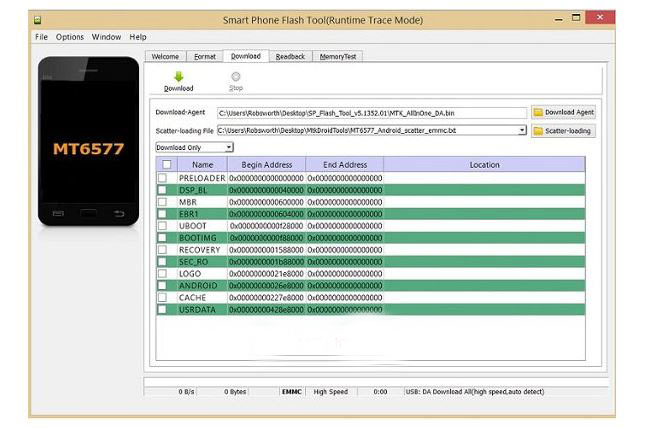
- In the Download tab, you will see the option Download Agent and “MTK_AllInOneDA.bin” is inserted in the input field. It is present in the SP Flash Tool folder.
- Now click on the Scatter-loading and load the scatter file which is present in the stock ROM zip file. It will be named as ‘MT6753_Android_scatter.txt“.
- Click on the Download button.
- Turn OFF the Phone and connect it with PC via USB cable. Press and hold Volume Down and Volume Up button until your computer detects your phone.
- Now the process of flashing the Stock ROM will start.
- After the Completion of the process, you will see the Green button. That’s it!
Also Read: Best Custom ROM for Lenovo K3 Note (2019)
Hope you successfully install the stock ROM on your Lenovo A7000. If you got any problem by following the guide, Do tell us via comments below, we will try to resolve that issue.
