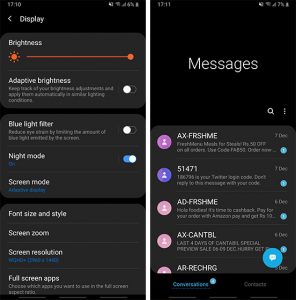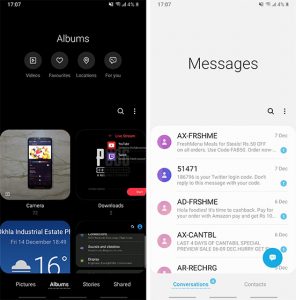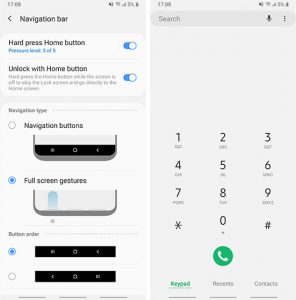Samsung’s first triple camera smartphone – Samsung Galaxy A7 2018 was launched with Android Oreo out of the box. The phone came running with Experience UI 9 which is a great improvement from Samsung’s TouchWiz but is still nothing compared to the latest Samsung One UI. Today, we will guide you to install Samsung Galaxy A7 Android Pie (One UI) update.
Well, we come bearing good news, and we’re here to inform that Samsung Galaxy A7(2018) is now getting One UI update. The Update is based on the latest version of Android. We’ll talk about how you can install the One UI ( Android Pie) in a few minutes on your Galaxy A7. But first, let’s take a look at Galaxy A7 (2018) specifications.
The Galaxy A7 (2018) comes with a 6.0-inch FHD+ Super AMOLED display in a glass design. Under the hood, we get an octa-core Exynos 7885 SoC clocked at up to 2.2GHz. We get 6GB of RAM and multiple storage options. The handset houses a 3,300mAh which will easily last you a day with moderate usage. As we mentioned above the Galaxy A7 (2018) was the first Samsung device to come with triple cameras. The triple camera setup on the device features an 8MP 120-degrees ultra wide-angle lens with f/2.4 aperture, a 24MP sensor with f/1.7 aperture and finally a 5MP depth sensor with f/2.2 aperture.
The Android Pie on Galaxy A7 (2018) will come with Samsung’s One UI on top and honestly, it’s the best thing Samsung’s ever made. The One UI is a total revamp from the Samsung Experience UI. It looks a lot cleaner and comes with an array of all new features.
Top features of Samsung One UI
Dark Mode
Dark Mode is one of the highlights of the Samsung One UI. The One UI comes with a complete system-wide dark mode including the native application’s support as well. You get a dark notification panel, dark Settings app, dark app drawer, and more. One UI’s Dark Mode looks really good on Samsung’s Super AMOLED and OLED displays. Besides from looking good, the Dark mode also saves you a ton of battery juice as well.
New Icons and Design Elements
One UI comes with new icons along with loads of new design elements. One UI’s icons are an upgrade from the Experience UI’s squircle shaped icons and look more sophisticated. There are loads of all new design elements everywhere, and it will give you a feel of using a new phone.
Gestures
Samsung has intelligently incorporated the Gestures within the One UI. Smartphones these days have a massive display, so it makes total sense for smartphone companies to add these innovative gestures to the UI. You can swipe up from the bottom left to go back, swipe up from the bottom middle to go home, and swipe up from bottom right to open the recent apps menu.
Now if these features have piqued your interest in getting the One UI on your Samsung Galaxy A7 2018, let’s see how you can install Android Pie (One UI) on Samsung Galaxy A7 2018.
Prerequisites
- The process given below will not wipe any data, but we still recommend that you take a complete backup of all your essential data.
- Charge your device to at least 75% to avoid any sudden shutdowns during the whole process.
- Make sure that you have correctly installed Samsung USB drivers on your PC.
- Go to the security settings of your device and delete your fingerprint data. It is done to prevent corruption of secure data/fingerprints after the update is completed.
Also Read: How to boot Samsung Galaxy S10 into safe mode
Download Galaxy A7 Android Pie (One UI) Firmware
The Samsung Galaxy A7 2018 Android Pie update is currently seeding in Russia. But no matter where you are you can download and install the firmware listed below to get the latest Android Pie ( One UI) on your Galaxy A7 2018.
Galaxy A7 (SM-A750F)
- A750FODM1BSC8 (ODM Multi-CSC): SamMobile | SamFrew
- A750FOJM1BSC7 (OJM Multi-CSC): SamMobile | SamFrew
Galaxy A7 (SM-A750FN)
- A750FNOXM1BSC4 (OXM Multi-CSC): SamMobile | SamFrew
- A750FNOVF1BSC4 (OVF Multi-CSC): SamMobile | SamFrew
To check your phone’s model number ( CSC), open the dialer app and enter *#1234#. If your phone’s model number (CSC) is different from the models mentioned above, you will need to wait until the rollout for other model starts. Once the update is released for other models of Galaxy A7 2018, we will be updating the post with the same.
Also Read: How to Import Google Contacts to Android, iOS and SpreadSheet
Steps to Install Android Pie on Samsung Galaxy A7
Here is a step by step guide which will help you in installing Android Pie ( One UI) on your Samsung Galaxy A7 2018. If you face any trouble following any of the below mentioned steps, let us know in the comment section down below.
- Download the Galaxy A7 Android Pie (One UI) firmware listed above on your PC.
- Make sure you download the correct file with respect to your device’s CSC.
- Once the file has been downloaded, Extract the downloaded firmware file.
- Turn off your device completely.
- Now Hold the Volume Down, Volume Up and Power button together and connect the USB cable carefully.
- Once you get a Warning screen on your device, press the Volume Up button to enter Download Mode on your Samsung Galaxy A7 2018.
- Connect your device to the PC using the USB cable
- Download the Odin 3.13.1 software and extract it on your pc.
- Once the extraction is complete, Double click on the ‘Odin3 3.13.1.exe’ .
- If you see the ‘ID:COM’ port light up, it means that your phone has been detected and you can now move to the next step.
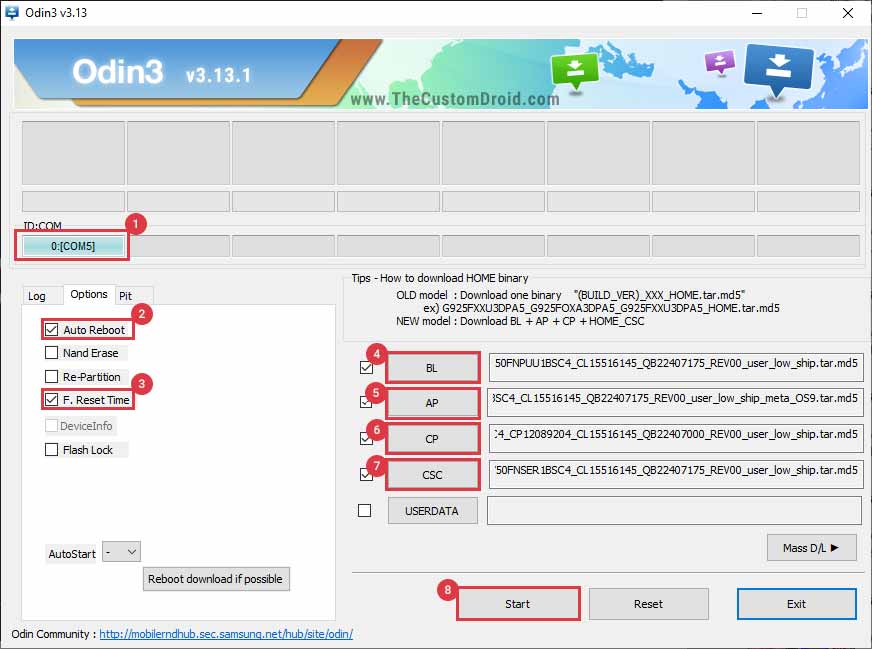
- Now Click on the ‘Options’ tab in the Odin window and make sure the Auto Reboot’ and ‘F.Reset Time’ options are checked.
- You’ll have to click on the ‘BL’ button in Odin and select the firmware file starting with ‘BL_A750FNPUU1BSC4.’
- Now do the same for the ‘AP,’ ‘CP,’ and ‘CSC’ and select the appropriate firmware files.
- In the case of ‘CSC’, make sure to select the ‘HOME_CSC_OMC_SER_A750FNSER1BSC4’. The regular CSC will delete all the phone data completely while the HOME_CSC will preserve all the data after the update.
- Now Click on the ‘Start’ button to install the Samsung Galaxy A7 Android Pie ( One UI) Update.
Now you need some patience, and within a few minutes, you’ll see a ‘PASS!’ message in the Odin tool window. Your Galaxy A7 will now automatically reboot to the new OS.
Voila! You are now running the latest Samsung One UI based on Android Pie on Galaxy A7 2018. If you encounter any crashes or lags after the update, do a factory reset from the device settings to clear any faulty cache data.