Google has already announced the Android P Developer preview for a number of Android devices other than Pixel-series. This time Google has included handsets from various manufacturers including Xiaomi, Vivo, Oppo, Nokia, OnePlus, etc. We have already published a number of guides for other devices on How to install Android P and now it’s time for the OnePlus 6. OnePlus has just introduced their new flagship handset termed as the OnePlus 6 and Android P Beta version is already available for it. In this particular story, we will be describing you the way to install the Android P Beta on your OnePlus handset.

OnePlus 6 is a very capable device as powering it is a Qualcomm Snapdragon 845 chipset. The handset comes pre-installed with OxygenOS 5.1 based on Android 8.1 Oreo. The new Android P brings a number of new features like an iPhone X style Navbar, Notch support, Enhanced messaging experience, DND, New Animations and much more. If you wanna use these features before everyone else then you can try installing Android P on your OnePlus 6. You should be aware of the fact that it is Beta which means it does have some bugs which might create problems in day to day usage.
Pre-requisites:
1.) Take a complete backup of your device as this process will wipe data from your OnePlus 6.
2.) Make sure your device should have a minimum charge of 50%.
3.) Your device should have at least 3GB of available storage.
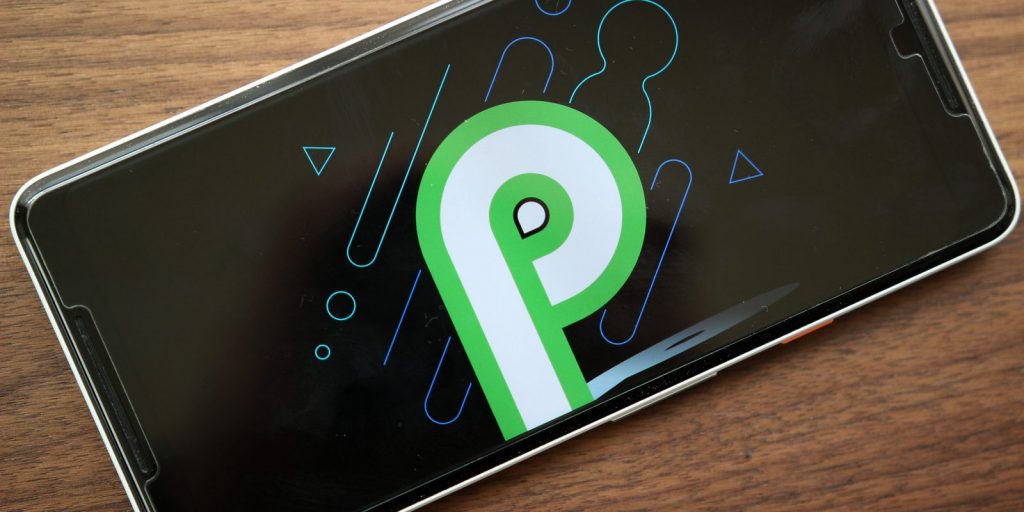
Guide Installing Android P Developer Preview on OnePlus 6?
1.) First, download the Android P Developer ROM package from the OnePlus developer page.
2.) Now paste this downloaded package to mobile phone’s storage.
3.) Jump to the settings menu-system updates-top right corner icon-local upgrade-select the installation package-immediately upgrade-system upgrade to 100%.
4.) Now press the power button and select shut down.
5.) For going to recovery mode press power+vol down key combination.
6.) In this menu select Wipe Data/Factory reset.
7.) Reboot your device now and you have successfully installed the Android P update.
Known Issues:
- VoLte not working.
- Bluetooth connectivity problems.
- Camera slow motion feature is unstable.
- Face Unlock for now is not available.
- Wi-Fi SoftAP device manager is not functional.
This is an official ROM and will not void your device’s warranty. For more details about download link visit OnePlus Developer page.
