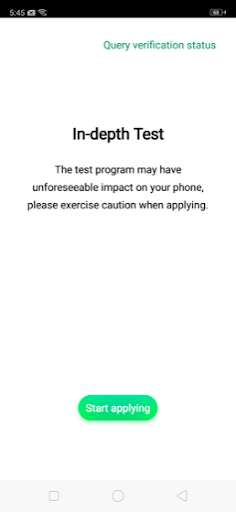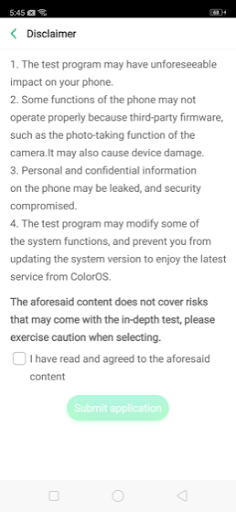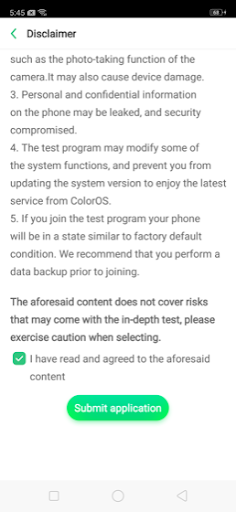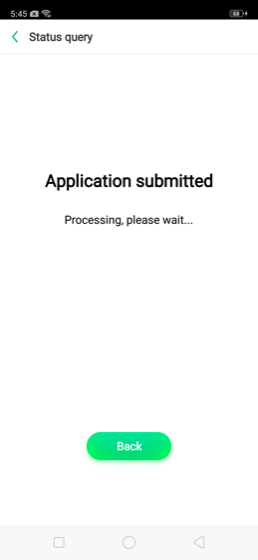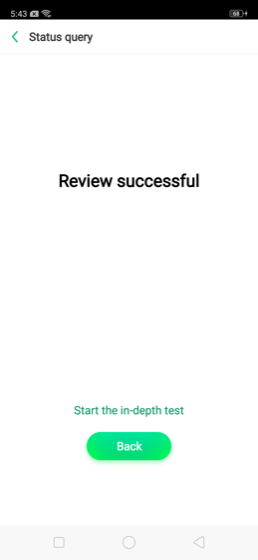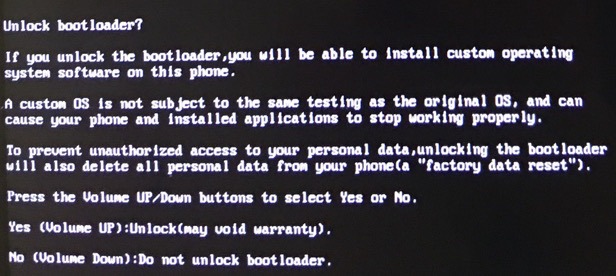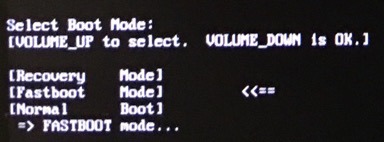Realme 3 Pro is one of the go-to buy smartphones in the budget segment. If you happen to own one want to unlock the bootloader, then look no further are you are in the right place. Here in this article, we will guide you step by step on how to unlock the bootloader of Realme 3 Pro.
Under the hood, the Realme 3 comes equipped with a Qualcomm Snapdragon 710 coupled with either 4GB or 6GB RAM. As far as internal storage is concerned, it comes in three storage variants – 4GB / 64GB, 6GB / 64GB, and 6GB / 128GB. The phone features a gradient design at the back like any smartphone these days. However, the back is polycarbonate, unlike Redmi Note 7 Pro which flaunts a glass back panel.
The front of the Realme 3 Pro exhibits a 6.3 inches FHD+ LCD display with a notch which happens to house a 25MP selfie camera. Whereas the back of the phone features a dual camera setup which includes a 16MP primary sensor and a 5MP depth sensor. The fingerprint sensor is also located at the back where the index finger naturally rests. The phone gets its juice from a 4,045 mAh battery and runs on ColorOS based on Android Pie. Last but not least, it supports VOOC fast charging (20W) and the respective charger comes with the phone itself.
Since we have completed a brief introduction of the phone, let us go through the step by step guide on how to unlock the bootloader of Realme 3 Pro. Before proceeding, make sure to back up your data from the phone as the bootloader unlocking process will erase everything.
Prerequisites:
- Windows PC / Laptop
- USB Cable
- Download ADB and Fastboot (Windows / MAC)
- Download Qualcomm Drivers
- Download Magisk
- Unlock Tool (In-depth Test) APK
How to unlock the bootloader of Realme 3 Pro
- Enable USB debugging under Developer options on your Realme 3 Pro.
- Download and Install the Unlock Tool (In-depth Test) app on your phone.
- After the installation, open the app, go through the disclaimer, mark the checkbox and tap on Submit application.
- Wait for about an hour for your application to be reviewed by the company.
- If your application has been reviewed successfully, then the following screen will be displayed.
- When you are on this screen, tap on Start – the in-depth test to proceed further.
- On tapping on that option, the following string will be displayed – fast boot_unlock_verify ok.
- Now, connect your Realme 3 Pro to your Windows PC / laptop using a USB cable.
- Open command prompt in the ADB and fastboot directory (Shift + Right Click) and execute the following commands one by one.
adb reboot bootloader fastboot flashing unlock
- After executing the above commands, the following screen will be displayed on your phone.
- As per the information, press volume up key to unlock the bootloader.
- Now reboot your phone by using volume up key to select Normal Boot and volume down key to confirm the selection.
- That is it, you have successfully unlocked the bootloader of your Realme 3 Pro.
If you are facing difficulties since this process is a bit confusing than tradition bootloader unlocking procedure, then do not hesitate to mention them in the comment section below. We will try our best to get back to you as soon as possible to help you out.