OnePlus 7 Pro is one of the hottest smartphones right now. The OnePlus 7 Pro is the latest flagship device from OnePlus. It comes with a gorgeous looking 90 Hz 6.67 inches Fluid AMOLED display with HDR 10+. The display on the OnePlus 7 Pro even outshines the Galaxy S10’s display, and this is something to say. Other than the awesome looking display it comes with top of the line specs which you’d expect from OnePlus, the most expensive device ever. An interesting addition is the Pop-up selfie camera, which helps to give the device a complete bezel-less and notch free design. In this article, we will guide you on how to unlock the bootloader of OnePlus 7 Pro.
OnePlus devices have always been a fan favorite amongst the developer community, and OnePlus 7 Pro is no exception. It’s only been a couple of weeks since its launch, and we already have a full-fledged working guide on unlocking the bootloader of your OnePlus 7 Pro.

So without any further ado, Here is the complete step by step guide on How to Unlock Bootloader of OnePlus 7 Pro.
Pre-Requisites
- Download Minimal ADB it on your PC and MAC.
- Make sure your OnePlus 7 pro is charged at least 75% before proceeding.
How to Unlock the Bootloader of OnePlus 7 Pro
Step 1: To unlock the Bootloader on your OnePlus 7 Pro, you first need to enable Developer options on your device. Go to settings > About Phone > Build number and tap on it for 7 times till you see a small pop saying, “You are now a Developer.”
Step 2: Now go the Developer options in Settings and Enable OEM unlocking and USB debugging.
Step 3: Now open the CMD (Command Prompt) on your PC and go to your minimal ADB folder ( While you are in the minimal ADB folder, press shift + right-click and select “open command windows here“)
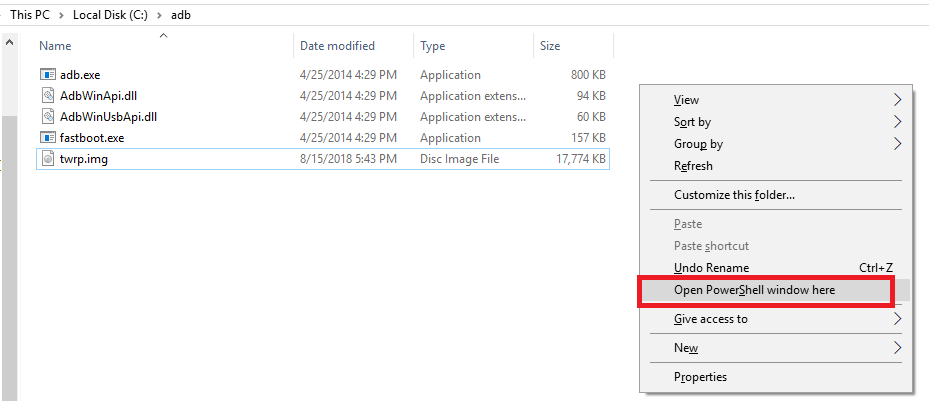
Step 4: Now carefully connect your OnePlus 7 Pro to your computer. ( Make sure it is at least 75% charged)
Step 5: With your device connected to the PC, Open the CMD Window.
Step 6: Now in the CMD window, Type this command.
adb reboot bootloader
Step 7: Once your OnePlus 7 is in the Bootloader mode, Type this command.
fastboot oem unlock
Step 8: Now using the Volume Keys, Highlight the “Unlock the bootloader,” option and confirm it using the Power button.
Step 9: Now wait for a bit, and your OnePlus 7 Pro will automatically reboot.
Voila! You now have successfully unlocked the bootloader of your OnePlus 7 Pro device. With an unlocked Bootloader on your device, you will now be able to root it and also install a custom recovery such as TWRP recovery.
If you face any trouble performing the steps mentioned above or you are not clear about the instructions, do let us know in the comment section down below.
