Ambient Display/ Active Display or commonly known as Always On Display (AOD) is a feature that allows a smartphone to show selected information while the device is locked. All the latest smartphones come with AOD support. Here on this page we have prepared a guide to help you turn on and set up Always On Display on your Realme smartphone.
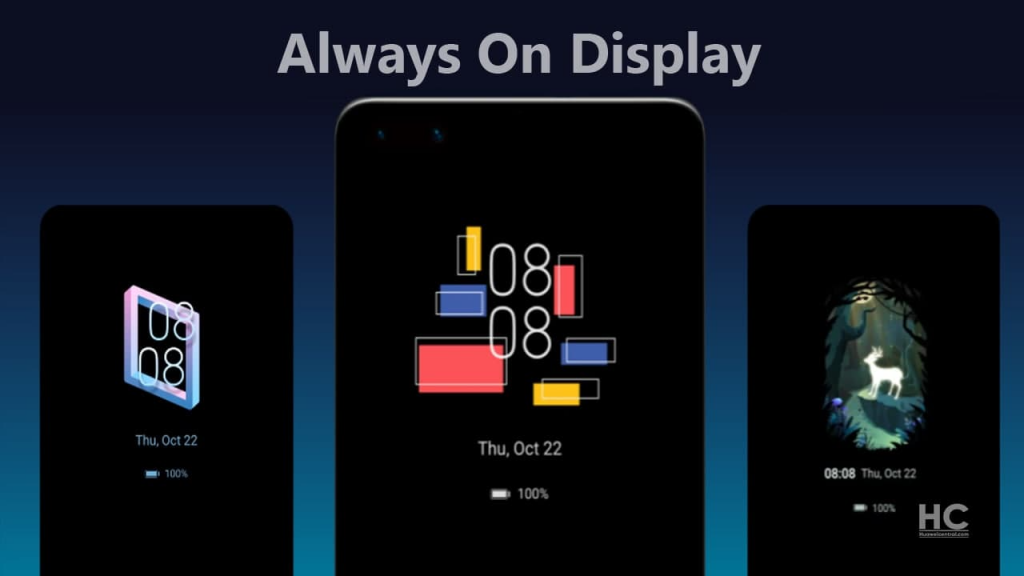
Make sure to visit: Download Realme UI System Launcher Latest Version [Old Versions Archive]
Always on Display on Realme is a remarkable mode that starts working after the smartphone is asleep. On the lock screen, the AOD feature displays some information, including date, time, battery level, selected notifications, and more. The best part is that it does not drain the battery. Not only does it save your time but also provides quick notification access. Here’s how you can put the element to use on your Realme handset.
How to turn on and set up Always On Display on Realme smartphones?
- On your Realme device, open the Settings app
- Look out for Personalizations > Always on Display from the list of options
- Turn the toggle on so that it turns blue.
Read more: How to enable Dual SIM Dual Standby (DSDS) on Realme smartphones?
After enabling it, Tap on the plus (+) icon at the top right corner. In there, you can find a ton of options to personalize and customize the look as per your preference. This includes scheduling time to enable/ disable the AOD, UI modifications, Clock styles (Multiple Digital or Analogue), Date, Battery, Notifications, and Screen-Off Mantra (personalized message).
