Nowadays all the apps and services are adding dark mode. For some users, the Dark Mode has activated automatically and they wanted to turn it OFF. If you’re looking for how to disable Google Chrome dark Mode on your Android Phone then you are on the right page. Google Chrome is the most popular web browser on all the platforms. You can follow the easy steps below to turn off the dark mode on Android Devices.
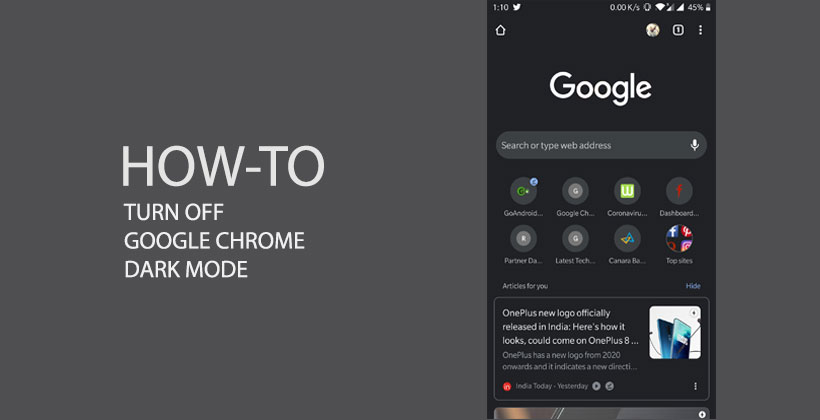
Steps to disable Google Chrome dark mode on Android Devices
- Open the Google Chrome app on your Android Device.
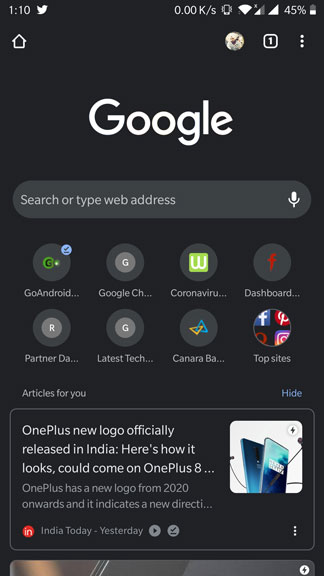
- Now tap on the three-dot menu icon on the top-right in the Google Chrome
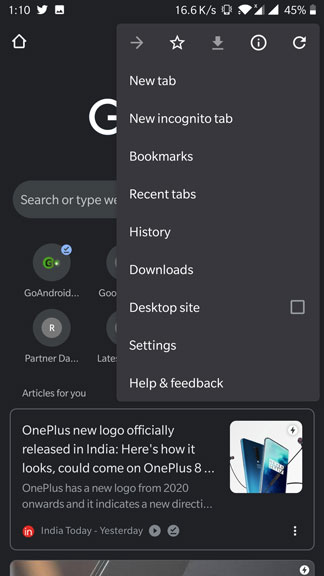
- After that, you will see the list of options and you have to select Settings >> Themes.
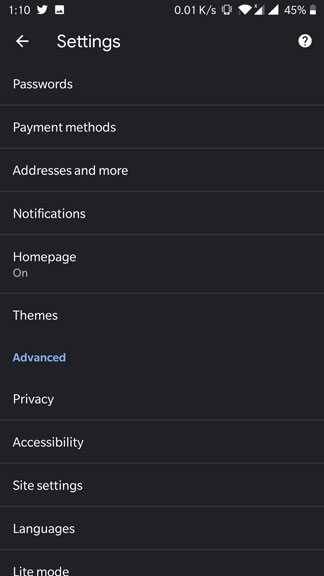
- Under the themes section, you will see three options i.e. System Default, Light, Dark. You have to select the Light theme to turn off the dark mode on Google Chrome.
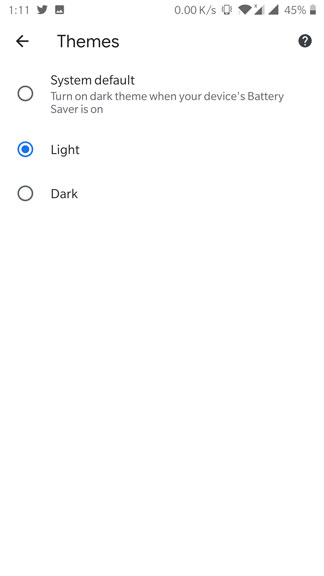
Steps to turn off the dark mode of Chrome on Android 10
- If you’ve turned on the system-wide dark mode on your Android 10 running phone and your Google Chrome theme is selected to the system default. Then you have to turn it OFF by going through the settings >> display >> turn OFF the toggle of Dark Mode.
- Even after turning OFF system-wide dark mode in your phone. If your phone’s battery goes low the battery saver will automatically be triggered and Google Chrome Mode is again active. You have to turn it OFF by going through the Settings > Battery > Battery Saver and turn it OFF.
Also Read: Google Assistant now able to read out web pages for you
We hope you successfully turn OFF Google Chrome Dark Mode on your Android Phone. Still, if you got any problem following the above-listed method or you want to give feedback feel free to use the comment section below.
