Tethering is used in many places as it is really beneficial for sharing Internet access on your computer or any tablet device by connecting it with the device your want to share it with. Generally a phone is tethered with computer and the connection of phone is used to surf on computer. But sometimes the necessity may be different and you might want to make tethering work the other way round and it is called reverse tethering. Yes, by reverse tethering you could use the connection in your computer or laptop to access Internet on your Android Device. And reverse tethering on Android phone without rooting your device can be done in a number of ways like you could do it with wireless connectivity, wifi or simply by connecting your phone with the computer or
Laptop using the USB cable. So let’s start with the tutorial.
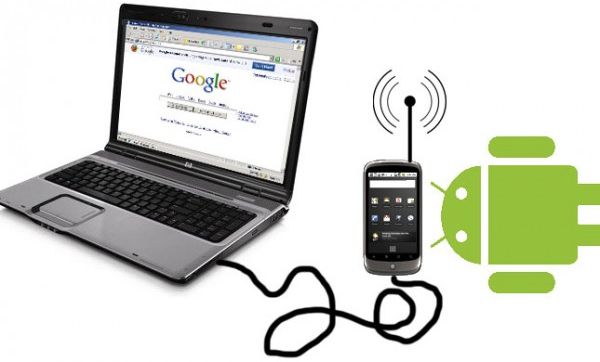
Reverse Tethering using WiFi:
Firstly well learn how to do reverse tethering on your Android phone using the wireless connection, add or is much easier to set up, and also it is more beneficial the reverse tethering done using the USB cable, in this you will have mobility as your phone will not be attached to any cable and you will be free to move around.
- Before starting to need an Internet connection on your laptop or computer and also wifi enabled on it.
- A software named as Connectify 3. Install this software on your laptop.
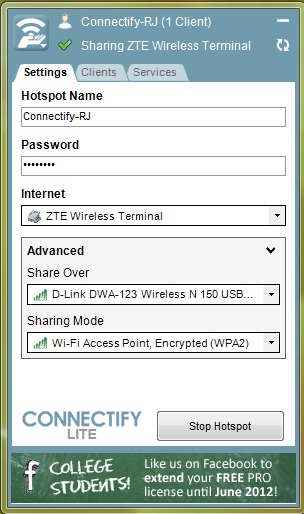
- Now let’s configure this software for the first time.
- In SSID write the name of the desired connection name.
- You could set up the password of you want the connection to be password protected. It is advised that you do at up a password.
- Now is the time to select the network that you want to share, in this case or is the Internet connection. Also after that select the encryption.
- And after these small songs you are almost done and now you need to switch on your wifi of phone and connect to the network you have just set up. And then all you need to is enjoy.
By these steps you have done reverse tethering on your Android phone using wifi.
Reverse Tethering using USB Tunnel:
Now as said earlier you could also reverse tether your Android phone using a USB cable. Follow these steps to do reverse tethering on Android phone using USB cable.
Now the default Android ports do not allow simple access and reverse tethering and it is very difficult to do. So as it is a long post and it is easy too complicated than the wifi reverse tethering, so only do it if you have plenty of time or wifi is not available or accessible to you. So instead of understanding the whole process Just Follow the steps as so add to understand you need to have good knowledge about port forwarding and all those concepts. So simply follow these steps :
- Enable the USB debugging phone in your Android Phone, by going into settings.
- Install the USB Tunnel on your Android phone. Download it fro here, additional link.
- Install the Host on your Computer, on which you want to do the reverse tethering. Download it from here.
- In the Configuration panel, insert the path to the ADB file. ADB is a part of the Android SDK. The installation will include the minimum files required for the process of reverse tethering..
- Add Tunnels in the window, it is composed of a name an Android Port , a host IP and a host port, which may be different from the Android Port.
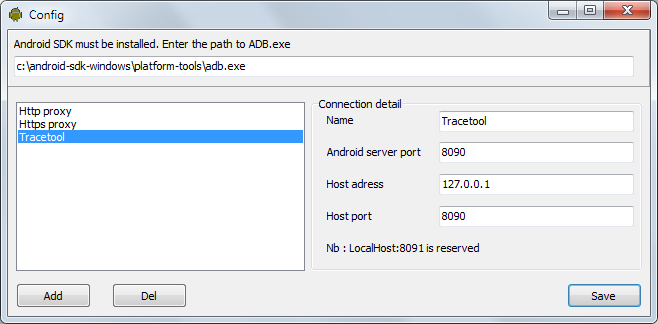
- Now we have to configure the Windows part. And note that low ports cannot be used, so different high port for the Phone, and another port for the host computer.
- Now connect the USB cable. and then refresh the window, and your device will display in the device list, and then click connect.
- Android USB tunnel will eventually start working in the background, and you will get a notification for that.
- Now you need to set up a proxy in your browser, although depending on your version of Android, it may be possible to define a http proxy in the advanced settings in the WiFi settings.
- Follow these steps to setup in the Opera Browser.
- Enter opera:config in address bar of the browser.
- Expand proxy line.
- HTTP server : 127.0.0.1:8080
- HTTPS server : 127.0.0.1:8080
- Use HTTP : checked
- Use HTTPS : checked
- Click on “Save”.
- Follow these steps to setup in FireFox Browser.
- Enter about:config in the address bar of the browser.
- In search filter of the browser (below address bar), enter “proxy”.
- Set the network.proxy.http to 127.0.0.1
- Set the network.proxy.http_port to 8080
- Set the network.proxy.type to 1 (Manual). Default is 5 (system)
- And by now you’re good to go. Now can simply enter the URL and surf. However make sure that the firewall does not block the AndroidTool.exe from accessing the internet connection of you computer.
And you are done, you have successfully done the reverse tethering on your Android Phone with the help of USB Cable and also by Wireless network by unsing WiFi. However both the methods are okay, but i would still recommend you to go by the WiFi method, as it is comparatively easier, and also the phone will not be bound to any cable, and you will be free to move around. Also reverse tethering your android with the help of a USB cable is a bit geeky process, and might get stuck somewhere.
So these were the two ways to do reverse tethering on your Android Smartphone, using a Computer or a laptop. For any queries, please feel free to comment below.
