Samsung provides their own Skin on the top of Android which is the reason why Galaxy-devices have a different user interface than regular Android phones. Samsung’s own UI is termed as Samsung Experience UI, it is liked and accepted all over the world by Samsung community. Over the stock Android, it provides some great customization features out of the box. One such feature is custom fonts for Samsung Phones. However, from the brand, the feature is being underutilized and not many fonts are available to choose from.
Today we are back with some fresh information, here we will be explaining to you, how one can get more fonts on the same device without granting root access. Yes, you’ve heard it right there is a way by which one can take advantage of custom fonts on an Android phone without actually rooting it. It is worth mentioning that the below provided method works on all Samsung Android devices irrespective of what Android version they are running. The method for Android Oreo devices is a little different compare to the devices running Android Nougat or older versions.
How to Install Fonts for Samsung Phones running Android Nougat or older versions?
- First, you need to download an app termed as “SamsungSans” from the Samsung App Store present in your Samsung handset.
- Download the below-mentioned font packs as per your liking:
Wings-Community 374-Fonts.zip
Wings-Community-614-Fonts-Nougat v2.zip
Wings-Apple-Emoji iOS11.zip
Wings-Google-Product-Sans.zip
Wings-Arabic-Fonts-Package.zip
Wings-Hebrew-Fonts-Package.apk.zip
Wings-XDA-968-Fonts.zip - Now simply jump to the fonts menu in settings and the newly downloaded fonts will appear here, you can choose and apply them with an ease.
You might also like How to change font size on Galaxy Note 8 How to change OnePlus 5 Font style and Font size [ROOT] How to change Xiaomi Mi A1 font
How to Install Fonts for Samsung Phones running Android Oreo or later?
- For installing these fonts on a Samsung Galaxy devices running Android Oreo or later is a little tricky.
- You need to have ADB and Fastboot drivers on your PC/Laptop.
- Now connect your device to PC and turn on USB debugging by going to settings menu-developer options.
- Download “SamsungSans” app from the Samsung App Store.
- Download any font package from the above-posted list.
- Now reboot your device and launch ADB and Fastboot in PC, make sure your device is connected correctly through PC.
- Now give the below-mentioned commands to ADB window and you’re done:
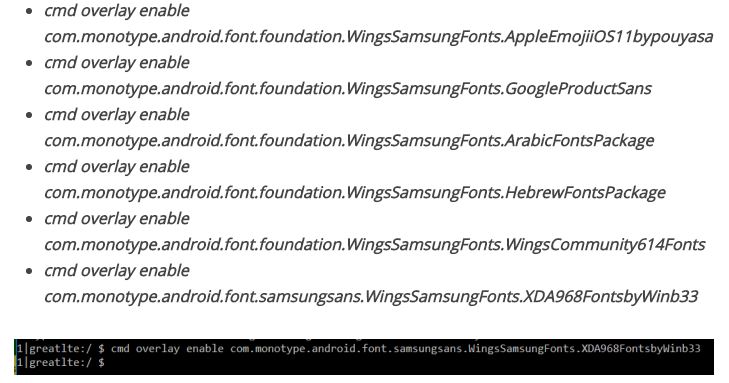
That’s what you have to do for installing custom fonts on a Samsung device without rooting. For more tech updates stay tuned to GoAndroid.

