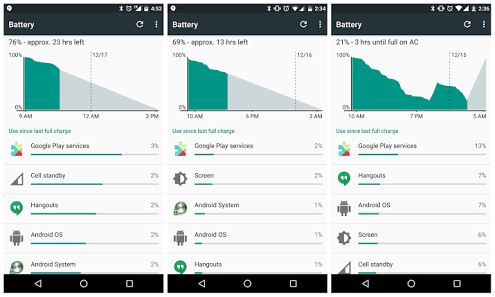The ultimate Nexus device by Google, Nexus 6P was launched way back in 2015 running Marshmallow 6.0. Manufactured by Huawei under Google’s guidelines and design, the device has been receiving good software support from the creator till now. The multiple major upgrades, and the last being the latest Android Oreo the device achieved is indeed, a proof of Google’s justice to its abandoned Nexus series devices. Today we are going to let fix Nexus 6P Battery drain issue.
Though the software part of device is being rejuvenated and renewed by Google, nothing can be done with the aging hardware components. Literally, the performance of the all most all devices degrade as time passes. And, a 2 year-old device such as Nexus 6P ought to show severe hardware related ailments, especially in battery endurance.
Battery being a most fragile, but of utmost important loses its capability much faster than any other components. Hence, if your Nexus 6P is unable to conserve enough juices that it had did some times ago. Follow these simple but worthy tweaks to address the battery drain issue.
Fix Battery Drain Issue
If your device’s battery doesn’t have major technical issues (ignoring the common slight performance degradation and wearouts as a reult of aging.) then the abymal battery endurance can be attributed to the software. If that’s the case, following techniques can be adopted to get a favourable outcome.
1. Check Individual Apps Battery Usage Stats:
Every app has got its own battery requirement. Some may eat up huge amount of juice, while there are light-weight apps that require only feeble energy for carrying out there functions. Hence, find the apps that utilises more battery from your device. If any app is stealing extra amount of juice that it doesn’t really need, put it in power saving mode in the device settings. Or else, completely uninstall if you barely use the app.
2. Clear Cache From Stock Recovery
Cache partition may build up with cached data’s after a prolonged usage. Since clogging of memory partition is not a healthy phenomena, clearing the cache frequently ought to have some remarkable improvements in battery life.

For Clearing/Wiping Cache partition in Nexus 6P you need to boot your device to Stock Recovery. For that, in switched-off condition follow below steps:
- Simultaneously press and hold Volume Down and Power button.
– release the buttons when the display turns on. - Eventually it boots to the Fastboot / Bootloader Mode.
- After, use the volume buttons to select Recovery Mode.
- Press the Power button in order to confirm and load the Recovery Mode.
- An Android logo with a red exclamation mark will show up and you will have to press and hold Power, along with the Volume UP and then release.
- Once successfully entered into Recovery Mode, Choose Wipe/Erase Cache Partition option
N.B: Recover Mode is to be accessed via FastBoot Mode on Nexus 6P.
3. Downgrade the Software
Though a major update or even a minor one for our device is of immense happiness, certain update could back-fire. If the latest update brings a poorly optimized battery settings, then you’ve to either downgrade the software to previous or wait for the manufacturer to fix the issue within the next release. It might help you recover from faulty battery if it has arised after recent update.
4. Stop Apps from Running Background
Latest Android OS’s have intelligent battery monitoring algorithms. Advanced Doze Mode and app optimization techniques, of course, do a great job in conserving our battery charges to a great extend. However, you can yield more energy by restricting apps to run on background. Whenever possible force stop the rarely used apps.
5. Do A Full Wipe/Factory Reset
May seems to be counter-intuitive, but is a final choice and worthy solution that we can do. If the above methods haven’t given a positive impact on your Nexus 6P battery holding ability. Perform a full wipe or factory reset the device.
We’d recommend a factory reset from the device setting itself. As it’s easy and safe, you only have to just sail towards Settings > Backup and Reset and choose Factory Data Reset. This will delete the data and restart your phone.
To Conclude
Apart from the above tweaks, you can try many other things that’ll help to minimize your battery related headache. Such as, installing a very good third party battery manager, disabling Wi-fi/BlueTooth or NFC and other wireless connectivity options whenever not in use, keeping display brightness minimum and so goes the list.
If the post has been of any use in fixing Nexus 6P Battery drain issue, we’ll be extremely glad to hear your appreciations. You can pen-down your views, grievances, queries etc in the comment section below.