There are plenty of Android phones out there and most of them have same way to enable Debugging Mode. So, today we are going to let you know how you can enable USB Debugging Mode on Android Device. Around 70% devices same procedure to turn on the USB Debugging Mode. Well this may differ on the devices which are locked to network or some others under limitations.
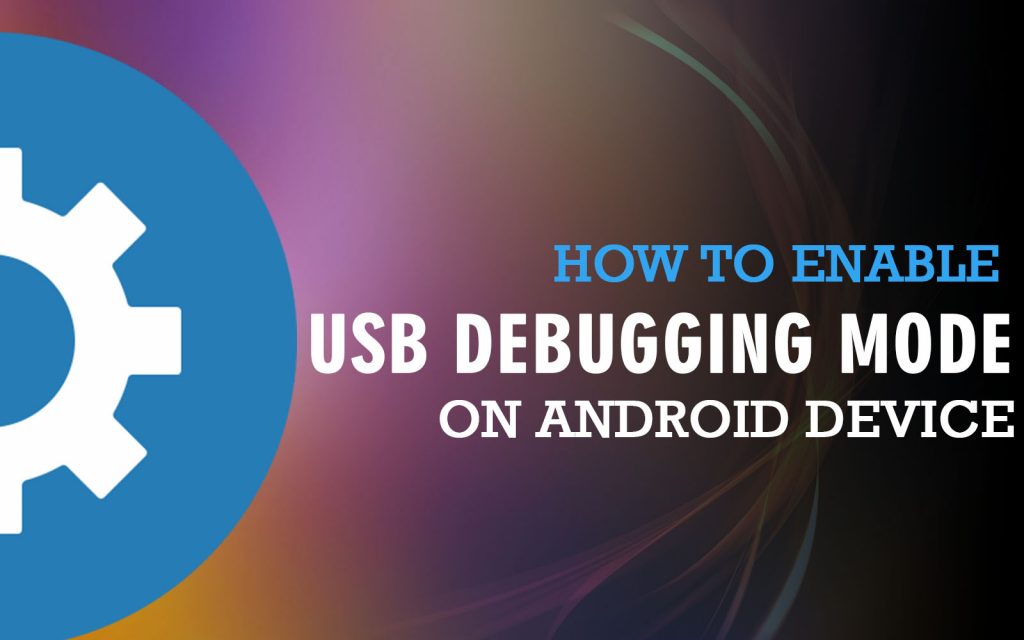
In order to enable USB Debugging, you need to enable the Developer mode of your device. In order to do that , you need to head over to the Settings menu of your device. Then, you need to proceed to the About menu of your device and then find a build number listing in the same about menu. Then you have to tap the Build Number for 7 times to enable developer mode. Here’s the same process in formatted form:
Steps for unlocking Developer option in your device:
- Firstly, go to Setting
- Then go to about phone
- Now go to build number
- Then tap on it for 7 times to unlock the Developer option mode
Now, your Developer Mode is enabled and you can access it by going back to the Settings menu. This is a major step to enable USB Debugging Mode on Android Device.
Related: Download Magisk v16.4 (Magisk Manager v5.7.0) Download SuperSu zip and APK to root and install custom ROMs How to Install ADB and Fastboot on your Windows PC (Easiest Method) How to Install ADB and Fastboot tools on your MacOS system?
Steps to enable USB Debugging Mode on Android Device
Now, make sure your developer mode is on, as this will only happen if the developer mode is on. So make sure it is turned on.
- Now head over to Developer Settings from Settings Menu
- Scroll Down and tap on USB Debugging Setting.
- A prompt will come and will ask to Allow USB Debugging, Tap OK or Yes.
Steps to Unlock the Bootloader for most of the devices
Now you have to Open Command window from your folder where you have kept Modaco Superboot and in that same folder keep the platform tools and by right clicking in that folder while pressing shift key in Windows 7 and above open command window there but your device should be connected before attempting this process.
Now you have input the following commands in order:
-
->adb-windows reboot bootloader
After this command your phone will restart and wait for it to restart.
-
->fastboot-windows oemunlcock
This command will unclock your bootloader.
-
->fastboot reboot
This command will again reboot your device with bootloader unlocked.
