Rooting an Android smartphone is a very common practice these days. Generally, people who want some extra control over their device perform this. There is no doubt that rooting voids your device’s warranty and at the same time can get you in trouble. It can cause a serious damage to your device in terms of security, can brick your device, etc. There are two options to fix this thing, by visiting the nearest service station or by flashing the essential files by yourself. There are innumerable tools available in the market and one such tool is SP Flash Tool.
What is the SP Flash Tool?
SP Flash Tool is an application that can be installed on your Laptop/PC and helps you to flash stock ROM, Custom recovery, unbrick bricked devices, format/erase, Custom ROM, etc. This tool is specifically designed for devices running MediaTek processors. We will not suggest you try this on devices running other than MediaTek SoC.
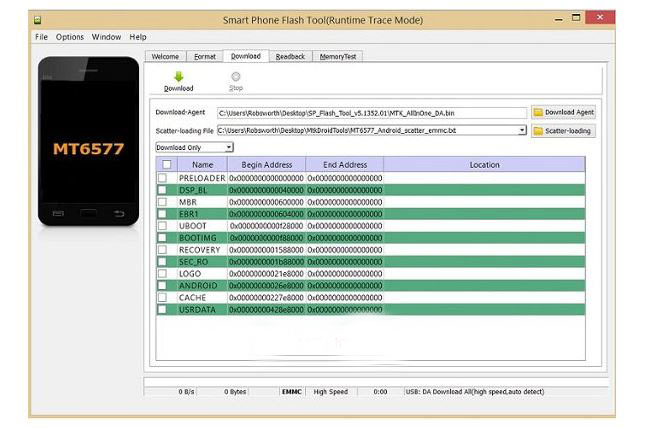
Moreover, SP Flash Tool currently supports Windows and Linux, So if you’re mac user than you can use virtual machine for this.
You may also like: Download latest iRoot apk for Android and PC Download Kingroot apk for Android, Guide to Root Android Device How to Root Android Phone without PC/Laptop (Best Ways)
Pre-requisites:
1.) To make use of this software you need to have a Laptop/PC(running on Windows/Linux).
2.) You should have a perfectly working USB cable to connect your device.
3.) Your PC/Laptop should have latest MediaTek drivers installed.
4.) One will need a scatter file + files to be flashed.
5.) We would suggest you take a complete backup of your device.
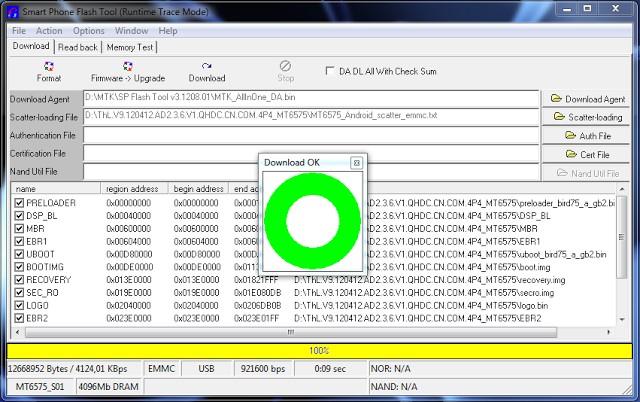
How to Install SP Flash Tool on your PC/Laptop?
1.) Download and unzip the SP Flash Tool file from download section below. Now double click on the “.exe” file to run. The software will ask you to load the scatter file then.
2.) Uncheck all the boxes.
3.) Click Recovery box and load recovery image keeping in mind your device’s model.
4.) One can see that Recovery box is now checked and recovery image location would be visible there. (Uncheck all the remaining boxes)
5.) Now switch off your smartphone and connect it to PC through a USB cable.
6.) Click the download button at the top and click on the “Yes” option if it asks.
7.) Now you are almost done and after successful flashing, a user will be prompted with a green circle.
Downloads
SP Flash Tool for Windows
- Download SP_Flash_Tool_v5.1824
- Download SP_Flash_Tool_v5.1820
SP Flash Tool for Linux
- Download SP_Flash_Tool_v5.1824
- Download SP_Flash_Tool_v5.1820
