Remember Messenger Room? Yes, the recently announced video conferencing platform by Facebook to keep up the pace with the growing demand for cloud-based video conferencing services. Perhaps, Facebook has been revamping its services and platforms in one or another form lately. As such, the social media giant has pushed a new update for the Facebook Messenger bringing screen sharing option just a couple of days ago.
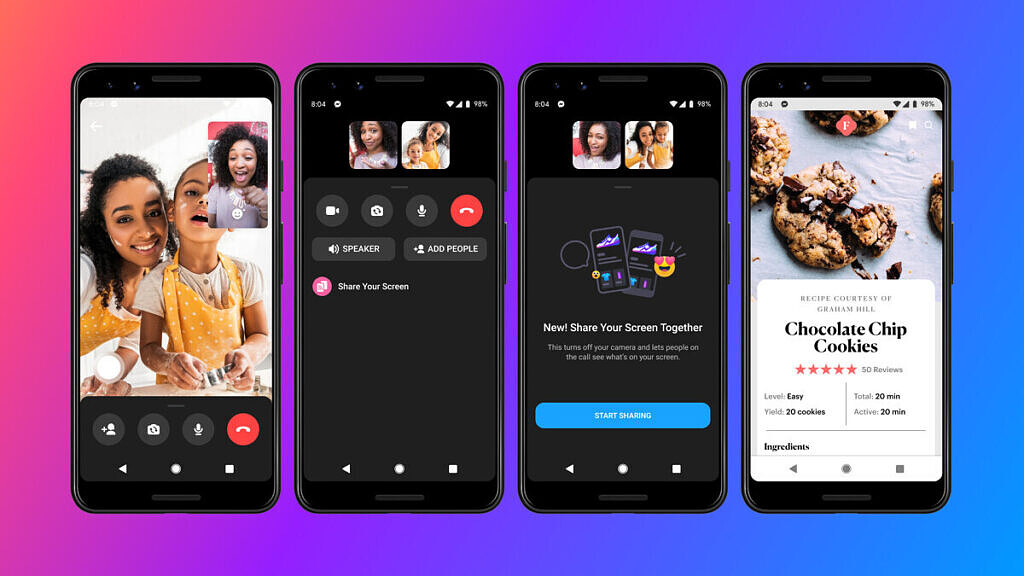
Must See: Huawei smartphones will no longer come with pre-installed Facebook apps
Precisely, the Facebook Messenger app is getting the screen sharing feature as the web version has it since a long ago. In case if you’re wondering, the option will be available both on Android and iOS devices. So no discrimination in this regard. Here we’ll have a quick dive in and see how to screen share while you’re on a video call using Facebook Messenger.
How to Share Screen on Facebook Messenger
To Share Screen on Facebook Messenger, of course, you’ve to be in a video call. Launch Facebook Messenger app and initiate a conversation. For video calling service on Facebook, click on the video icon at the top right corner of the screen. This lets you start a video call from within an existing Messenger conversation. Now once the video call is ongoing and you’d like to share your smartphone screen then follow the below steps.
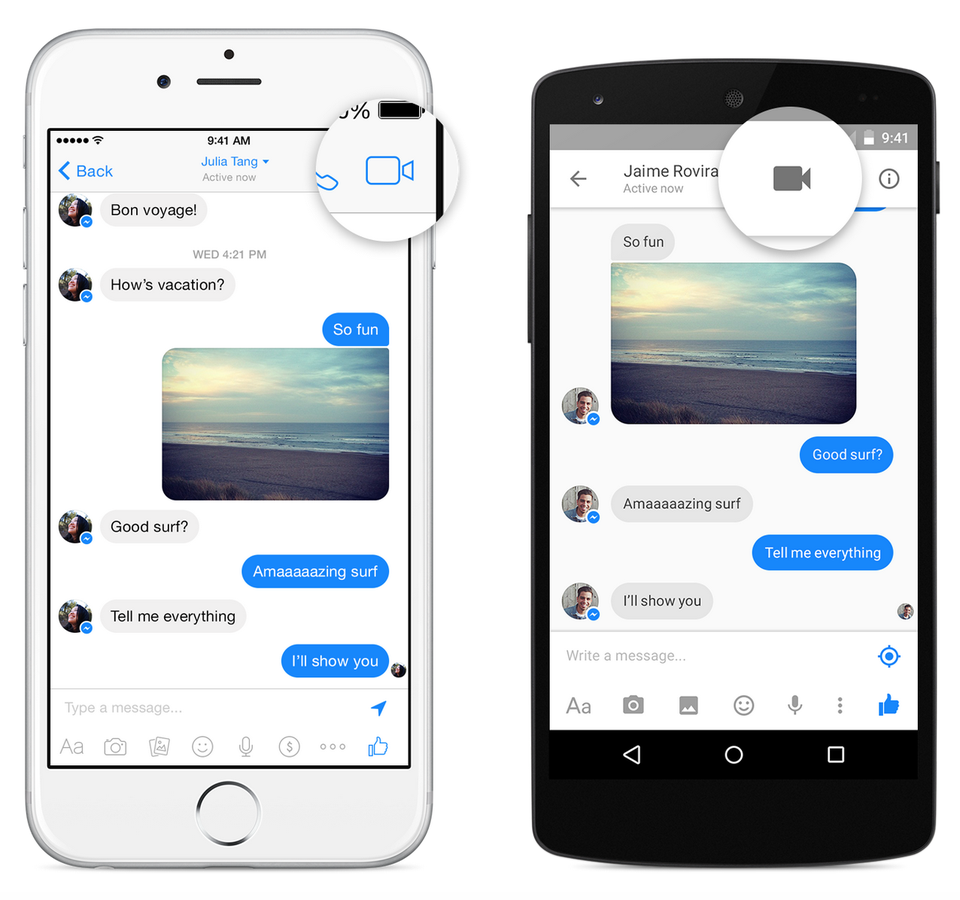
- Swipe up in a call to reveal the “share your screen” option.
- Grant a couple of permissions for the app which will enable it to start sharing your screen.
- Once started, you will be sharing the live view of your phone’s screen.
Well, after that it’s all up to you how you want to share your device screen. It can be showing some of the pictures lying on your Gallery or boasting of your Homescreen design or whatever, we don’t know.
That being said, hope you’ve been able to swipe up the screen sharing option on your device. If not, be quick to update the Facebook Messenger to the latest available version for your device.
Download
Facebook Messenger for Android: Google Play Store.
