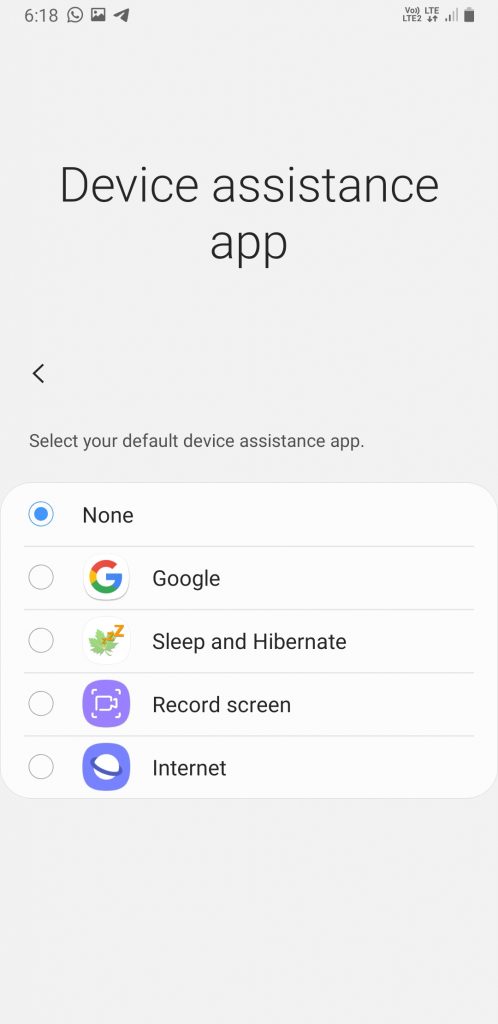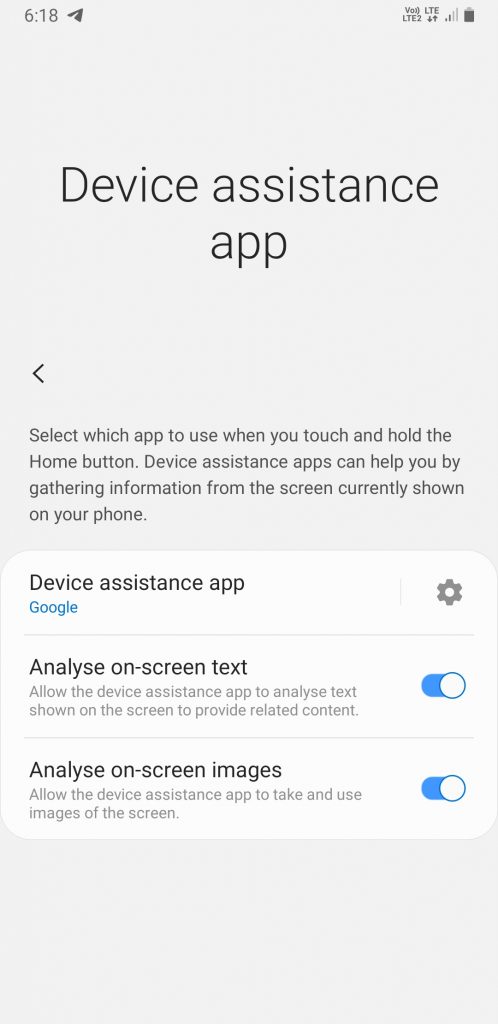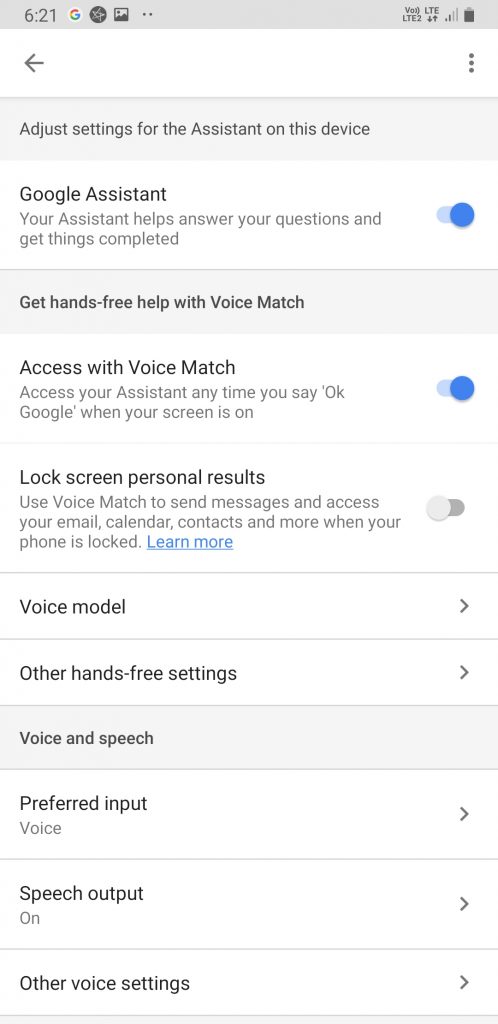Google Assistant is unarguably one of the best creation of Google. The intelligent and suave digital assistance is an in-built feature of all most all the Android devices running Android 5.0 and later. Even on certain smart appliances and gadgets, the Google Assistance has its unparalleled presence. Nonetheless, not everyone prefers to seek digital assistance now and then they would like to deactivate it at some point in time.
So, here let’s see how can we deactivate or disable Google Assistant on Android devices. Note that, there are multiple ways by which you can stop Google Assistant and we’ve listed them below. Choose the one which you think is the need of the hour for you.
Guide to Deactivate Google Assistant
1. Device Assistance Settings
Long press home button summons the Google Assistant on Android devices. What if the feature is disabled? Yes, the Google Assistant won’t pop-up if the Home button is long-pressed. The settings to do so, in general on Android handsets are found on the Settings>Applications>Default applications>Device assistant app. From there, you’ll be able to choose which assistant app you want to open when you press the start button. If Google is the default one, then switch to “None” on available options.
This method doesn’t completely deactivate the Google Assistant service. As you can see, it just disables the action by which the Google Assistant is triggered on devices. For disabling, the assistant from a greater depth follows the second method.
2. Google App Settings
As you know, Google App is the source of Google Assistance on Android. It contains settings that can be used to activate or deactivate the Google Assistance service system-wide. The option to disable Google Assistant can be found in Settings>Google Assistant>Settings>Phone. From their toggle off the Google Assistant.
It’s important to mention here that, doing so will deactivate Google Assistant from the base. Even if you’ve selected Google as the Device Assistance from settings, it won’t help.
3. Remove Google Assistant from build.prop (Root)
The Google app reads the value of the line ro.product.eligible_device from the build.prop of a device to check whether the device supports Google Assistant or not. For Google Assistant device the flag is set as ‘1’.
ro.product.eligible_devices=1
So, if you’ve root access, then simply put edit the line and put flag as ‘0’. It should look like given below.
ro.product.eligible_devices=0
After setting the flag as ‘0’, reboot the device. Upon successful boot, the Google Assistant will be removed from the system. If you want it back then reset the flag as 1.
Well, those are the methods by which you can hibernate the Google Assistant on your device. In case if you’re wondering of the benefits that we get by doing so, then please read on.
Also Read: Google Assistant getting built-in lists and notes integration, third party provider also compatible
Advantages to disable Google Assistant
If you barely use Google Assistant, then it’s better to disable it for the following reasons:
- Increases battery life: Google Assistance runs in the background and utilizes the battery. It needs a microphone to be active every now and then for the active detection of hotwords. So, deactivating Google Assistant means less battery consumption.
- Reduced RAM usage: As said earlier, the GA runs in the background and uses a portion of RAM. Once you disable the assistant, the RAM will be left free for other uses.
- Prevents Accidental Touches and Detection: The assistant won’t get triggered if you inadvertently long-press the Home Button which in cases can be annoying.
That being said, hopes you’d successfully disabled the Google Assistance from your device. Do feel free to hit the comments section in case of any confusion or assistance is needed.