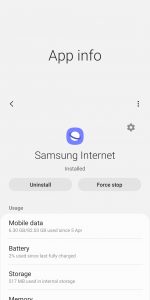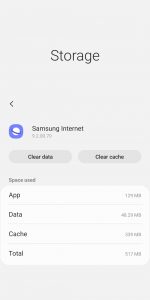If you own a Galaxy S10+, it ought to be a proud feeling given it’s one of the best devices out there right now. The device indeed is a beast with best-in-class hardware and heavily customizable software. Samsung’s edition of Android obviously differs from Stock by a large margin. So, for a person coming from stock to Samsung’s software eco-system can be challenging and difficult to get used to it.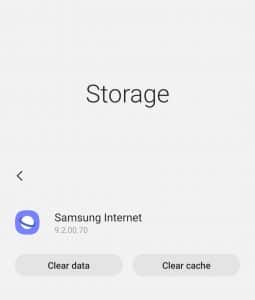
As such, it’s quite mandatory for an Android user to know how to clear data of the installed apps. Since clearing data of the installed app can be a plausible solution for most of the app related issues. Here, let’s see how to clear app cache and data on Samsung Galaxy S10+ running One UI 1.1.
How to Clear App Cache
If an app is being sluggish than the usual, then plausibly the cached data might be huge. So, clearing the cache ought to bring back the normal function of the app. On Galaxy S10+ you may follow the below steps to clear app data.
- Open Settings and choose Apps
- From the list of available apps, choose the one, (say, Samsung Internet for instance) which you prefer to get the cache cleared.
- Select Storage
- Then, choose the Clear Cache option
- That’s it, the cached data will be cleared now
It goes without saying that, clearing cache will not wipe the settings and stored data. Now, we’d see how to completely wipe the data of an app.
Also read: How to fix Moisture Detected Error on Samsung Galaxy S10
How to Wipe App Data
Wiping data is used to start an app afresh without the need of uninstalling and re-installing it. Data wipe will delete all the settings, reset the permissions, and wipe saved data by that particular app.
- Open Settings and choose Apps
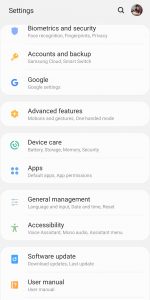
- From the list of available apps, choose the one, (say, Samsung Internet for instance) which you prefer to get the cache cleared.
- Select Storage
- Then, choose the Clear Data option
- Press OK, on the pop-up dialog
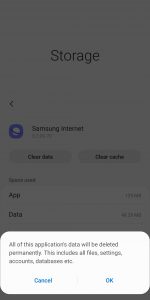
- Your app data will be deleted and reset.
It’s pertinent to mention here that, we can directly go to App info section without going through the settings app if the app is user-installed. For a user installed the app, long pressing the app icon from the app drawer would give you an option to visit its App info section.
Also Read: How to disable Auto-Replace and predictive text on Samsung Galaxy S10
That being said, we hope you’d good experience following the guide. In case of any further assistance, don’t hesitate to drop down in the comments section.