Samsung Galaxy S10 and the Galaxy S10 Plus smartphones are easily one of the best flagship devices of 2019. Both the devices are selling in huge numbers around the world and are arguably the best smartphones right now that money can get.
Samsung Galaxy S10 comes with an under the display fingerprint sensor, Snapdragon 855/Exynos 9820 Soc and 8GB of RAM. The device comes with a Hole Punch display which is unique to the Galaxy S10 series and looks good. You get the best in the class display along with the best in class cameras.
But no technology is perfect, and over the time you tend to get some issues with your device. A buggy application can cause your phone to crash, or the phone can freeze when you need it the most. To identify the problem and get rid of it, the best way is to boot your phone into Safe Mode.
What is Safe Mode?
In simple words, Safe Mode on Android is pretty much similar to safe mode on Windows. On Android, the safe mode only lets you run Stock apps that come preloaded with the device. If a third party app is causing your device to malfunction, you’ll be able to identify it easily.
In this post, we’ll be taking a look at a step by step guide which will help you boot your Galaxy S10 in safe mode.
Also Read: How to Enable/Disable Roaming on Samsung Galaxy S10
How to boot Samsung Galaxy S10 into safe mode (Phone ON)
- While your Galaxy S10 is powered on, Press and hold on the Power button until you get the Power off icon.
- Now Press and hold on the Power Off icon until you get a Safe Mode icon on your device.
- Do a single tap on the Safe Mode icon and the device will start rebooting into the Safe mode.
- If everything is done correctly, the Galaxy S10 will boot up within a few minutes, and you will see a Safe mode indicator at the bottom left side of the screen.
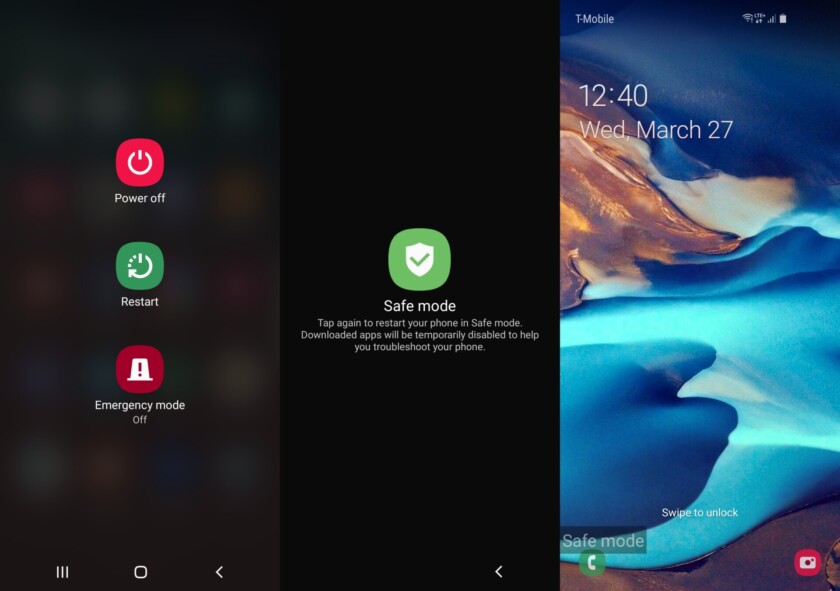
- After you’ve identified the issues with your device and want to boot into normal mode, press and hold on to the Power button again to boot the Galaxy S10 in normal mode.
Also Read: How to disable Auto-Replace and predictive text on Samsung Galaxy S10
How to boot Samsung Galaxy S10 into safe mode (Powered off)
- While the device is switched off, Press and hold on to the Power button.
- The phone will vibrate, and you will see the “Samsung Galaxy S10” logo screen.
- Release the Power button while the “Samsung Galaxy S10” logo screen is still visible, and immediately press and hold the Volume down button located on the left side of the phone.
- Keep pressing the Volume down button until you get the device home screen with the same Safe mode indicator at the bottom left side of the screen.
- To go back to the normal mode, tap and hold on the Power button again to boot the phone back to normal mode.
Drop a comment down below if you are stuck at any step.
