Everytime, an OEM rolls update using the OTA (Over-The-Air) technique, it’s a decade old technique that is followed by manufacturers. It’s a standalone procedure to rollout any update on Android smartphones. Well, there’s another way to manually update the Android smartphone with the latest firmware update. That is by following the procedure to apply OTA updates using ADB and Fastboot tools. Earlier, the feature was used by Apple, later it came to Android.
It’s not really a hard and tough method, you just need to follow the procedure on how to apply update using ADB and fastboot on any Android device. You need not to panic before starting the procedure, as in panic you can do some mistake which will surely lead to some damage to your data and smartphone.
Usually, OTA update is rolled out for particular region and for particular users. It mostly rolls out in a phased manner, and users mostly gets the update within a span of 6 days or more. In phased manner, the update is rolled to 1% of users and OEM checks for any issue, if it passes without any issue, then the wider update rollout beings. So, to eliminate all the things, OEMs also publish the OTA update images and zips, so that you guys can manually apply update using ADB and fastboot.
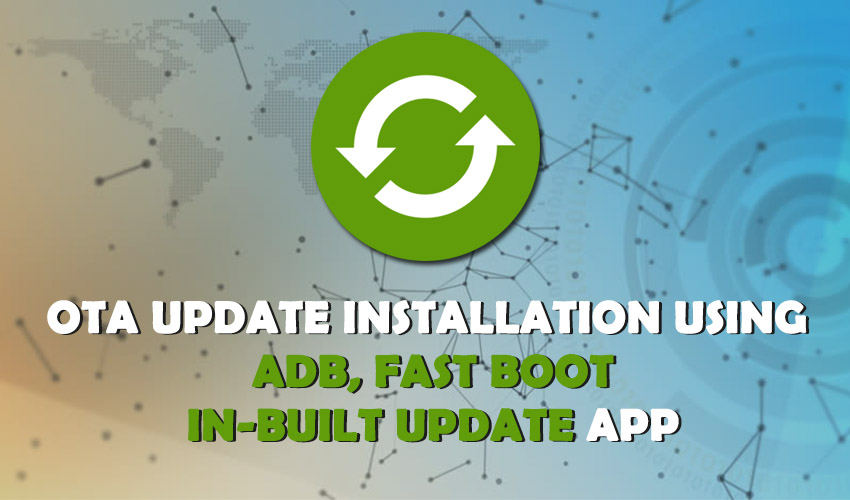
In order to manually update, you need zip or img file to update your Android smartphone to new firmware version. There are few methods that are available apply update using ADB, Fastboot and direct from system updater app.
Related:
Download POCOPHONE F1 Wallpapers and Launcher
Download Android P Stock Wallpapers for free [19 Wallpapers]
Methods to apply OTA updates using ADB and Fastboot on Android Smartphone
Method 1: “Apply Zip” Install OTA update from recovery on Android
This method is used to apply official OTA update using ADB and Fastboot on Android Smartphone.
- Make sure you are using the stock recovery on your device, as it won’t work on the devices which are running on custom recoveries.
- Download OTA update.zip file from the companies official repository. Then move the files to your Android device’s internal storage.
- Boot your Android phone to recovery Mode (By pressing Volume Down + Power button on most of the Android phones)
- Select “Apply update” or “Apply update from storage” option in the stock recovery.
- Now, navigate to place where you have placed the OTA update.zip file in your Android’s internal storage.
- Select OTA update.zip and install it.
- Wait for the installation process to complete, once done, reboot!
- Your Android device is updated using the recovery method.
Method 2: Apply update using ADB sideload
Well, this involve some more steps to install update on your Android smartphone.
Prerequisites:
- Download ADB and Fastboot on your PC or MAC system.
- Enable USB Debugging Mode on your Android smartphone.
- Download OTA update.zip from respective official update repositories
Steps:
- Attach your phone to PC or MAC System
- Now open the folder where you placed the OTA udpate.zip on your PC or MAC system.
- Now after opening the same folder, open command prompt from inside the same window. You can press combination of “Shift+Right Click” in the same window and select the “Open Command prompt” option from the content.
- No after opening the command prompt enter the below mentioned command to check whether your device is connected to the system or not:
adb devices
- Then boot to recovery by using the following command on cmd:
adb reboot recovery
- You will be booted into recovery mode after executing the above command. Use volume and Power buttons to navigate in the recovery mode.
- Select “Apply update from ADB” option.
- Now execute the following command to install update using adb:
adb sideload ota.zip
- The installation process will start, once done you need to reboot your device.
- Your device will be on the updated firmware after the reboot completes.
Method 3: To install updates using in Update App on your device.
Well, this is the simple method to apply the OTA update on your Android smartphone.
Prerequisites:
- Download the OTA Update.zip on your internal storage of the device.
- Charge up your device upto 50% at least for smooth installation of the update.
Steps:
- The first step is to download the update .zip file on your Android smartphone and move it to the root directory of your internal storage.
- Now move to your Settings App, then head over to teh ABout Phone section.
- Now goto system upgrade and choose the Local upgrade option from the three dots on the top of your device, or you can also select the update settings.
- After pressing the Local upgrade, then select the OTA update.zip file from root directory.
- After select, the update will install.
- Your device will reboot and your phone will update to teh latest firmware.
Well, this is our guide to apply update using adb and fastboot methods. Also we helped you with installing the Android update manually using the updater app using the .zip file. If you have any questions, then you can comment below in the form.
