The Korean Giant carries a bad reputation for not providing timely updates. However, the situation is not bad for the flagship device, but still, there are some technical issues that are preventing Galaxy Note 9 users from getting the regular security patches and other updates. Several Galaxy Note 9 units are either waiting for the October Security patch or some other month’s security patch. The Galaxy Note 9 users are reporting the inability to get the latest updates on Reddit and some other community platforms.
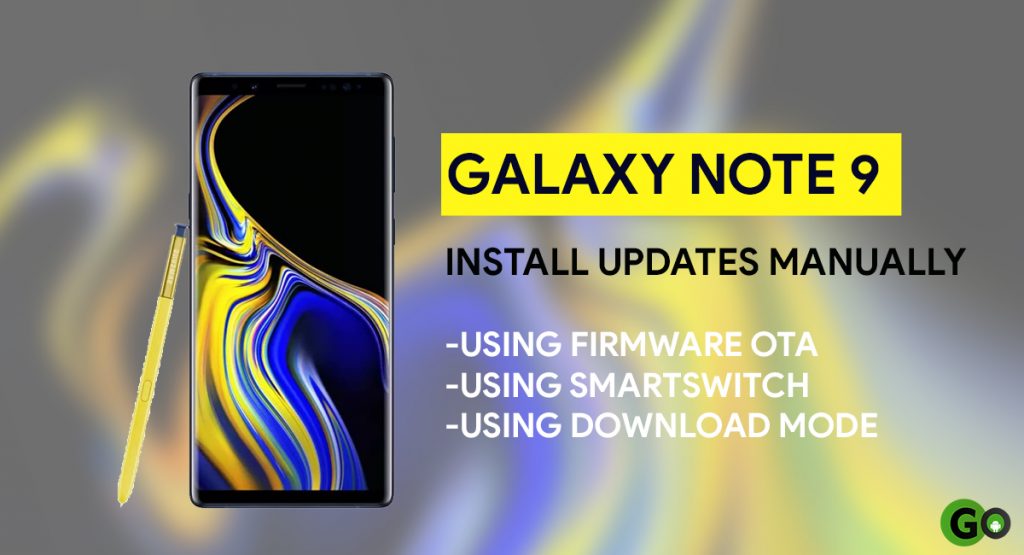
Must See: [Download] Samsung Galaxy Note 10/10+ Wallpapers up for grab
There’s only a single way to solve the issue is by downloading the update and then flashing it manually. There are two different ways to install the update manually – Install update using ADB or using SD card.
Ways to install Galaxy Note 9 Updates manually
Update using Firmware Over The Air
The users can directly head over to the settings menu to manually check for the Firmware update. The users can follow the steps below to check the updates manually:
- Make sure you’re connected to the WiFi network, the device has more than 5 GB of empty space and the battery is charged above 60%.
- Now, Open Device settings and head over to the Software Update option.
- Then tap the Check for Updates and follow on-screen prompts.
- The device will automatically restart once the software installs successfully.
Update using Smart Switch
Like the Nokia PC Suite, Samsung has Smart Switch to manage and update the device from PC/Laptop by Wire connectivity. The users can download Samsung’s Smart Switch from its official website. Follow the steps below to install the latest updates on Galaxy Note 9:
- Download and install Samsung Smart Switch on your PC/Laptop/macOS.
- Open Smart Switch and connect Galaxy Note 9 via a USB Cable.
- Allow any pop-up that comes after connecting it.
- The software automatically checks current firmware details.
- It will notify the user of any new update arrives. It will download the update on your computer and will then sideload to your phone.
- The device will reboot after installing any new update.
You have successfully updated the Galaxy Note 9 smartphone.
Update using Download Mode via ODIN
Before proceeding make sure you have the latest Samsung USB drivers and Odin Tool on your PC/Laptop or macOS.
- Visit the Sammobile
- Search the firmware with the device name, device model number, and country code.
- Choose the Desired update, and download it on your
- Turn off the device from the power button.
- Now press and hold Volume Down + Bixby button together for a few seconds, and connect the USB cable.
- Release all buttons when some change appears on the photo.
- Press OK by clicking the Volume Up button.
- Now, open the Odin in Administrator mode.
- Upon successful connection, the users will see the highlighted ID:COM option.
- Now, check the Auto Reboot and Factory Reset Time Option in ODIN Tool.
- Select the correct images accordingly the Files Download option:
- Click on ‘AP’ and select the file with ‘AP’ in its name.
- Click on ‘CP’ and select the file with ‘MODEM’ in its name. Ignore this step if there is no such file.
- Click on ‘CSC’ and select the file with ‘CSC’ in its name. Ignore this step if there is no such file.
- Click on ‘PIT’ and select the .pit file. Ignore this step if there is no such file.
- Click on ‘BL’ and select the file with ‘BL’ in its name. Ignore if there is no such file.
- Cross-Check and click Start option.
- After a successful installation. You can disconnect the device from the computer.
These are few ways to update Samsung Galaxy Note 9 if you aren’t receiving any OTA updates. If you get any problem, then let us know, we will help to resolve the issue.
