If you are looking for a way to remove duplicate images or files from your Samsung Galaxy phone, you don’t have to look for it anywhere else. Certainly, we have bought detailed explanations of how to find and delete duplicate files on Samsung Galaxy phones. After getting into the steps and process carefully, you will be able to remove duplicate files very easily. Eventually, as you all know nowadays smartphones do have a large memory and storage capacity. However, the space gets full after a sort of time, if you forget to remove unusable files from your device storage.
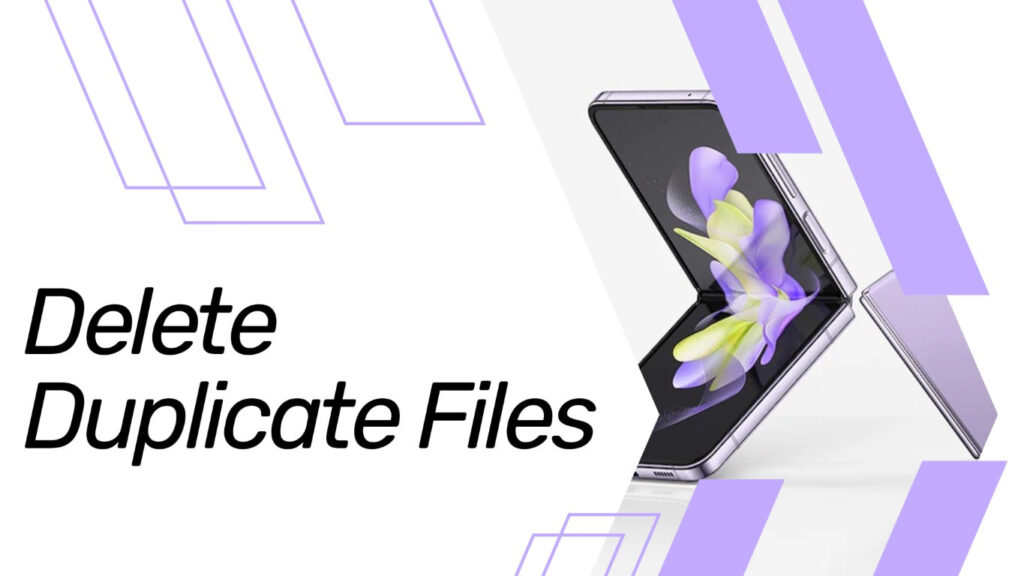
Must See: Google Releases an Update for Files Go app, brings Faster file sharing and more
To free up space on your phone, there are several steps you may do. It involves eliminating unnecessary large files, cleaning the cache, uninstalling bloatware, optimizing devices, removing duplicate things, and other tasks. In this article, we’ll concentrate on explaining how to find and delete duplicate files on Samsung Galaxy phones.
Ways to find duplicate files on Samsung Galaxy Phones
Users can easily spot identical photographs because of Samsung’s user-friendly interface. The first step in this approach is to locate every duplicate photograph that is kept on your phone. Follow the below steps to find the duplicate files from your Samsung Galaxy phone storage.
Method 1:
- Open the File Manager on your Samsung Galaxy phone.
- Scroll down to the bottom, and tap on Analyze Storage.
- An overall occupied storage will appear including a few recommendations below.
- Tap on Duplicate Files.
- Identical or similar files such as videos, images, and other files will be listed.
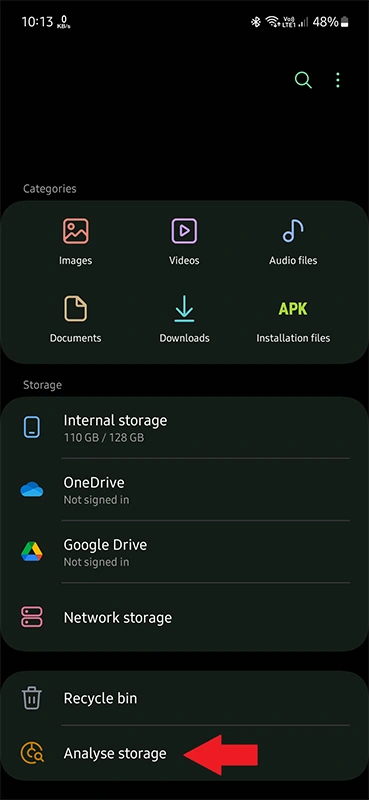
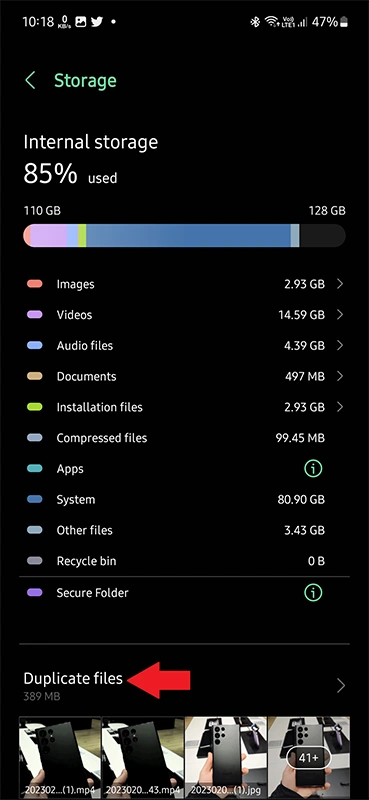
MAKE SURE TO READ: Samsung Fixing WiFi Issues on Galaxy Phones
Method 2:
- Open Settings on your Samsung phone.
- Scroll down and tap on Battery and device care.
- Under device care, tap on Storage.
- It will open the storage overview.
- Tap on duplicate files to see videos and images files that are similar.
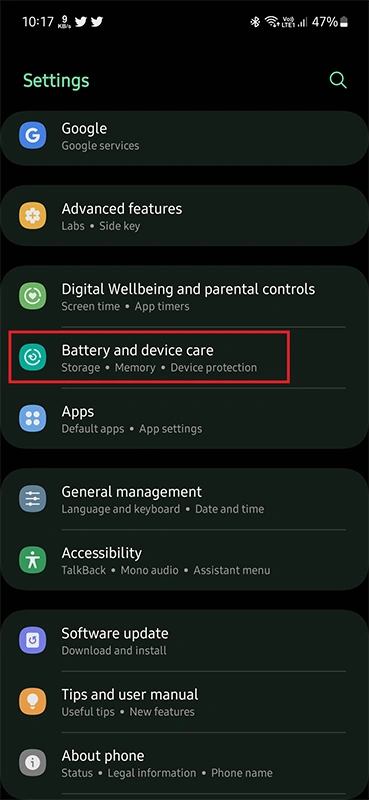
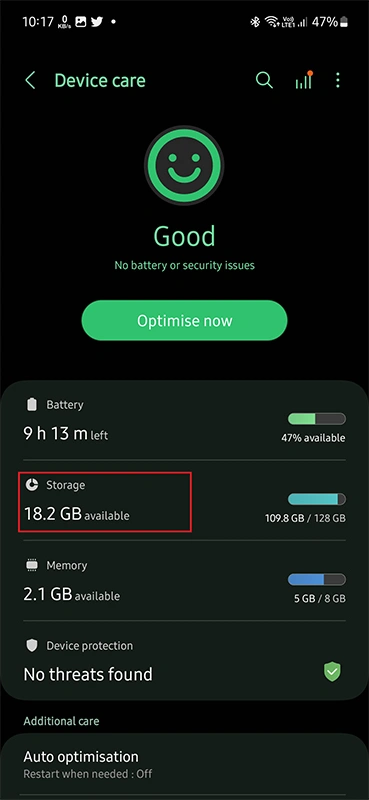
By following the process above, you can find duplicate files, images, and videos on your Samsung phone.
How to delete duplicate files on Samsung Galaxy Phones
Deleting duplicate files can be useful in several cases. Such as, you will save and optimize device storage. Also, you will have a lot of space in the storage so you could now load a lot of stuff in the storage.
- Go to the Duplicate Files section using the above-mentioned process.
- Now select all the duplicate files that you want to clear.
- At last tap the delete button and confirm to delete all selected duplicate files.
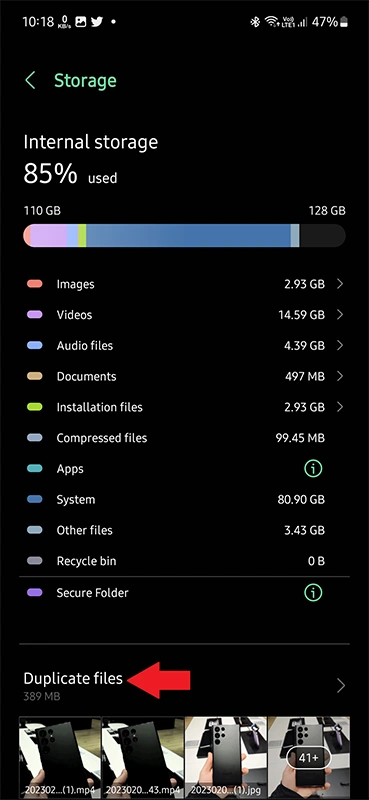
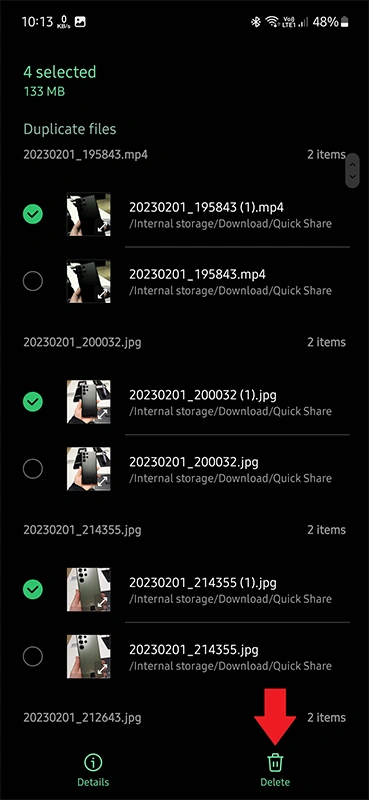
The above-mentioned process is the quickest and easiest way to find and delete duplicate files on Samsung Galaxy phones. We hope this guide is helpful. Therefore, please comment below if you have any questions.
FAQs to find and delete duplicate files on Samsung Galaxy Phones
How do I remove duplicate images or files from my Samsung Galaxy Phone?
To remove duplicate images or files from your Samsung device, you can follow the steps given below:
Open the File Manager on your Samsung device.
Scroll down to the bottom, and tap on Analyze Storage.
An overall occupied storage will appear including a few recommendations below.
Tap on Duplicate Files.
Identical or similar files such as videos, images, and other files will be listed.
Why do I need to remove duplicate files from my Samsung Galaxy Phone?
Nowadays, smartphones have a large memory and storage capacity. However, the space gets full after some time if you forget to remove unusable files from your device storage. Removing duplicate files can help you free up storage space and optimize your device’s performance.
How can I optimize the performance of my Samsung device?
You can optimize the performance of your Samsung device by:
Removing unnecessary apps
Clearing cache data regularly
Keeping your device software up-to-date
Using an anti-virus software to scan for any malware
Ensuring that you have sufficient storage space available on your device.
Why do I need to remove duplicate files from my Samsung Smartphone?
Nowadays, smartphones have a large memory and storage capacity. However, the space gets full after some time if you forget to remove unusable files from your device storage. Removing duplicate files can help you free up storage space and optimize your device’s performance.
How do I find duplicate files on my Samsung phone?
There are a few different methods you can use to find and remove duplicate files on your Samsung phone, including using a dedicated app, using the built-in “My Files” app, and manually searching through your folders.
