Rich Communication Service or commonly referred to as RCS is said to be the future of mobile communication standard capable of replacing standard SMS/MMS. Google and other tech-giants are working to make it a mainstream service on Android devices. Nonetheless, as of now, only a few OEMs have added support for it on their devices. Among them includes recent Samsung and Google Pixel devices.
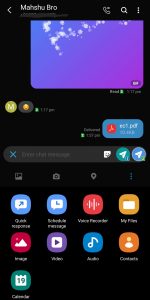
RCS is carrier and brand limited at least for now. So, if you own a recent Galaxy device, it’s most likely for your device to support RCS in-built. Here, we’ll see how can you enable and utilize RCS on your supported Galaxy device without the need for installing any other third-party app or services. Before we begin, let’s have a brief intro of RCS and its usability.
What is RCS (Rich Communication Service)?
Rich Communication Services (RCS) is basically a communication protocol between mobile-telephone carriers and between phone and carrier, aiming at replacing SMS messages with a text-message system that is richer, provides phone book polling (for service discovery), location, and can transmit in-call multimedia.
In simple words, the RCS enables our stock message app capable of doing things which are possible on another advanced messaging tool such as Telegram and WhatsApp, but limited. The RCS on Android devices is yet to be widely available. Google lately added support for RCS in its Android Messages app, while Samsung have had it on Samsung Messages of its certain devices since 2012.
The latest RCS release 8.0 Version 9.0 (16.05.2018) supports additional Chatbots features, vCard 4.0 along with the pre-existing features such as:
- Standalone Messaging
- 1-2-1 Chat
- Group Chat
- File Transfer
- Content Sharing
- Social Presence Information
- IP Voice call (IR92 and IR.58)
- IP Video call (IR.94)
- Geo-location Exchange
- Capability Exchange based on Presence or SIP OPTIONS and much more.
That being said, well let’s get straight into how can we utilize RCS on Samsung devices through the stock Samsung Message and dialer apps.
Enable RCS on Samsung Devices
As per our research, most of the Samsung devices on Samsung Experience 9.0 and above carries RCS support. Here, we’ll be showing how to enable RCS on the latest OneUI based on Android Pie. Note that, the approach should be the same for any Samsung devices having RCS support with minor changes.
- Go to Settings
- Then, choose Connections
- On Connections, scroll down to see the option “More connection settings“
- Among More connection settings the first option will be Advanced Calling & Messaging, which is nothing but RCS.
- Enable the Advanced Calling & Messaging if it’s not.
By that, your device is ready to send and receive RCS messages/calls. Note that the Advanced Calling & Messaging option can be quickly accessed just by inputting search keyword on the S Finder. Or else, it can be enabled from Samsung Messages and Samsung Phone app settings too.
Once you’ve set up the RCS, you’ll be able to send Rich contents through the Stock Message app free of cost and additional functionalities when on call such as instant voice message and so on. Let’s see how can you utilize the feature all for good.
Doing an RCS based conversation on Samsung Devices
Note: Both the party should be on Jio network and have Samsung devices supporting RCS.
- Open Samsung Messages app
- Choose the recipient
- Click on the top-right vertically aligned dots to see more option
- Enable Send as a chat message.
- That’s it now you can attach/send images, GIFs, files etc and other rich contents just like how you do on WhatsApp and alike apps.
So, the above video screenshot is of a chat happened between my Samsung Galaxy A8+ on Jio network running Android Pie and my brother with Galaxy Note 8 on Jio network itself. As you can see the chat gets updated real-time showing the delivered/read status along with the typing notation. Quite interesting isn’t it?
In case if you want to know whether your device supports in-built RCS, do check out our post on RCS supported devices.
