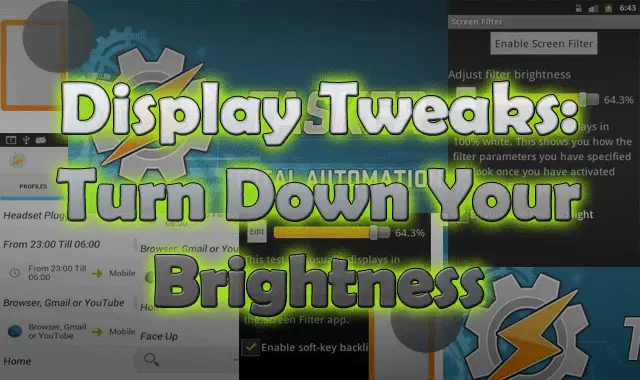Anyone here having problem with display brightness even when it is at minimum value? Than you need to follow the instructions mentioned below. In this article we will also teach how to minimize the brightness during night or at any time.
There are many Android device in the market whose minimum brightness is too bright for some users. If I take myself as user than in night I would love to dim display brightness below its minimum value. In actual that lowest brightness in the dark can hurt your eyes at vast extent. If we think technically than it drains more battery, So why not to dim display below minimum to save some battery power? Let’s first take on by
Turning your Screen Brightness Below Minimum
- Head over to Play Store and Download Screen Filter
- Install it
- Head over to Settings and apply brightness according to your need (settings here controls brightness below minimum).
- At last enable your settings and you’re done.
In real above Screen Filter App applies a shade that acts as a dimmer to ensure your eyes don’t hurt. Its far more powerful than Android’s built-in brightness setting.[divider]
Second thing we Mentioned is:
How to automatically Dim Display in Night or at any point of time automatically?
So if you want to dim your device’s display in the night than you need to download the Tasker from Play Store
- After download completes then open the app and create new profile with any name.
- Tasker app uses triggers to complete any task and it consists Time, Day, Location, etc as triggers. For this profile, select Time as the trigger for changing your display’s brightness.
- After that select timings for task
- Once you done with above things then select new task in the same profile and select display category.
- Once you selected Display in Category you will see Display Brightness.
- Now apply brightness according to your need and press green tick icon.
- Now come back to Tasker’s task editor and press play on newly created task.
- Done
Now your device will automatically turn down display brightness at desired or applied time. For more stay connected with us.