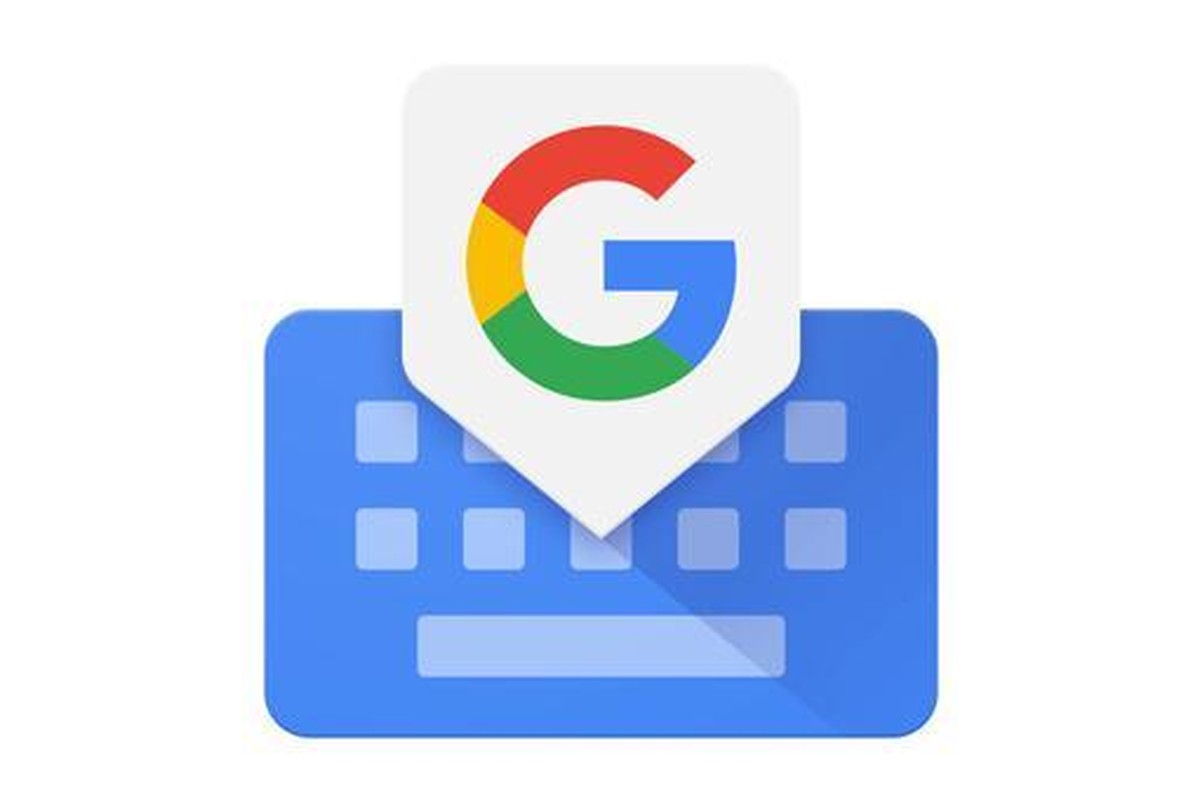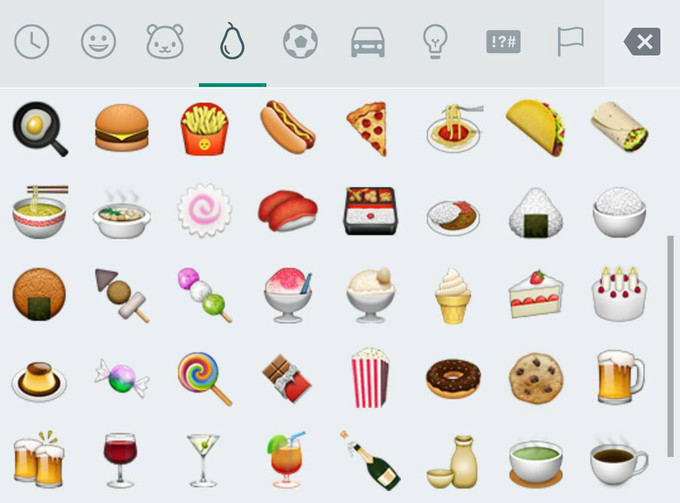Writing on a smartphone has made some amazing progress since the times of flip telephones. Today, there are amazing applications like Gboard, which helps to ease typing and makes composing a breeze. The entire experience still stands to enhance the overall typing while holding either a smartphone, smart tablet or any other digital device. Today, we are going to guide you to change the Emoji style on Gboard.
Gboard features all the luxuries that we’ve generally expected from a well-refined virtual keyboard, including emoticon support and voice writing. However, the primary aim of Gboard is to provide a convenient, smooth and simple typing experience for everyone. It even incorporates some splendid features like GIF search, Google Translate, and Animoji support. So underneath, here we’ve covered a way to change emojis on Gboard.
GIFs and emoticons always help to instigate a lively feel or a fun component in the text. Gboard is a popular keyboard with all the necessary features bundled in a single package, and that too for free. You can draw quickly find an emoji or GIF, rather than scrolling through hundreds of emojis.
Read More: How to change Gboard layout and theme
Google’s Gboard is now truly an outstanding and sharpest keyboard to impart on a smartphone. Its native support for Google services and other products helps it to excel over other apps. Gboard is getting much more powerful with some automation using AI capabilities. Google’s console now perceives hand-drawn emoticons and will now foresee full expressions rather than only the following conceivable word.
On Android 4.1 and higher, the user can add Animoji and stickers by using Gboard on their smartphone. Once added, the user can easily use the Animoji, Emoji or stickers in any compatible app.
Remember that emoticon will just show up when you compose in catchphrases. There are multiple ways to change emojis in Android including both rooted and non-rooted ways.
For Non-Rooted device
Prerequisites:
- The device should have Substratum Theme Engine. (Follow this Guide)
OR
- If you running Android Oreo then install Substratum without root using this guide.
Steps to change Emojis on Gboard
- Install WA Emoji Changer App.
- After installation, Choose the preferred Emoji pack.
- Now, Open Substratum App and find the “WA Emoji Changer” theme pack in Substratum themes.
- Then tap on the “WhatsApp” checkbox and press “select to toggle all overlays.”
- Select the emoji pack to install from the dropdown menu named “choose one.”
- Tap the floating button with the paint roller icon. A pop menu will come, and then select “Build and Enable”.
- Let the compile finish, then install and apply the overlay/theme.
- Re-open WhatsApp and start to chat with changed emoji.
By default, Android and Google keyboards have different word dictionaries for spell-mistakes features.
Related: How to change sounds, vibration, themes on the Google Gboard
When you write with the Android or Google console in any application, you can utilize catchphrases that will change into an emoticon. For instance, when you compose words like “grin,” an emoticon of a smiley face will show up.
To start with, decide whether your telephone can read and compose emoticons. The most straightforward approach. To make sense of this open the Internet program on your gadget and visit a website page with an emoticon on it.
On the off chance that you see a dominant part of vivified characters, you’re free. In the event that you just observe clear images, at that point, your gadget can’t comprehend emoticons.
On the off chance that your gadget can’t show emoticon characters, don’t stress. You have the alternative to download applications that help emoticons like WhatsApp.