Samsung devices are infamous for the bundled bloatware, a majority of the users hate Samsung for this reason. On the contrary, there are other useful features too which we can’t see on any devices and are Samsung software exclusive. Interestingly, the type of bloatware present or the unique feature on a single Galaxy device varies from region to region. Have you ever wondered how Samsung can bundle/fragment the bloatware differently? Here is the importance of CSC, seen only on Galaxy devices.
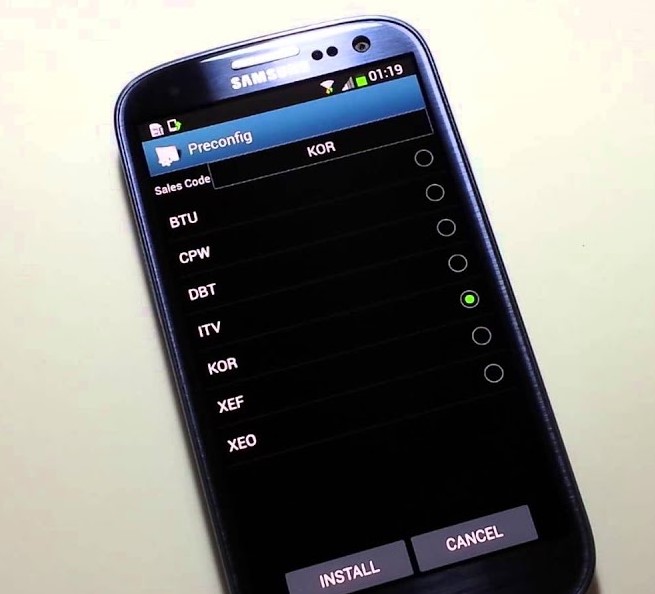
In case if you don’t know, Samsung’s firmware for its Android devices have several components, and CSC is one of them. The term is an abbreviated form of Consumer Software Customization or can also be said as country-specific customization. The CSC is typically a three letter code denoting a specific geographical region or carrier branding. For instance, the “INS” denotes the Indian version of Samsung firmware.
Every Android device from Samsung has a folder called CSC under the system directory. And, with the Galaxy S8/S8+ and later flagships, the term CSC has got a re-branding to OMC (Open Market Customization). The OMC depicts Samsung’s commitment to unify the firmware across all regions such that the firmware update can be delivered on all the areas quickly and simultaneously.
Both CSC and OMC function the same, and however since CSC is being replaced by the OMC in the latest Galaxy devices, we shall use the term OMC throughout the remaining post. Without any further ado, see how you can change the default OMC of your device.
Steps to Change the Default OMC of Galaxy
Important: The process wipes your complete data and internal storage, so don’t forget to take backup.
- Download your device’s firmware of that region you wish to migrate. For example, if your device’s default CSC is KSA (Saudi Arabia) and you intend to install the Indian version bearing INS CSC, then download the INS firmware of your device model.
- Install the latest Odin on your device.
- Extract the firmware you downloaded above and save the combination files (usually five files) in a safe location on your PC.
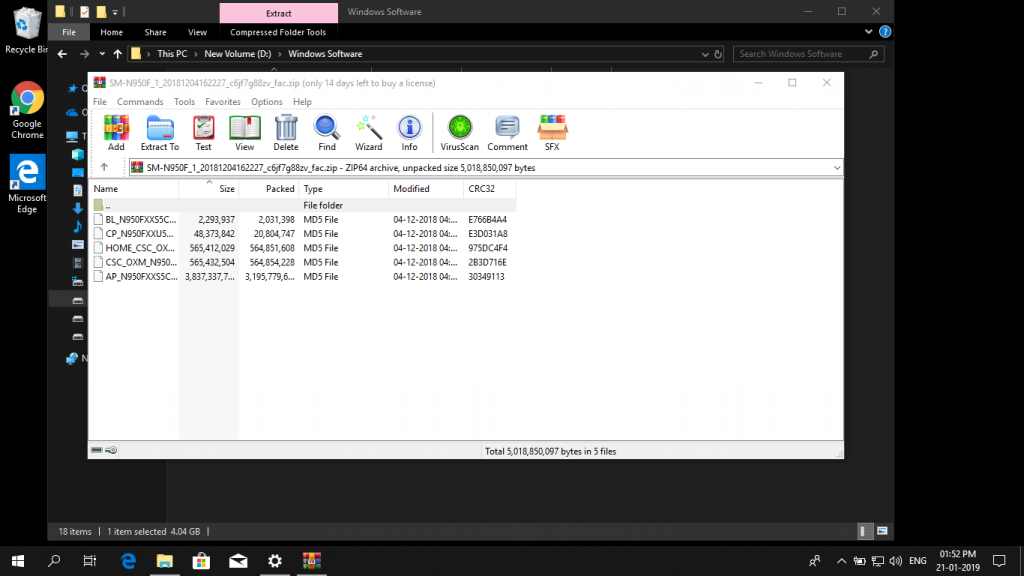
- Place the AP, BL and CP sub-files of the extracted firmware on the respective tab on the Odin flash tool.
- Here is the important part, under the CSC tab of the Odin, place the file which begins with CSC_OXM and not the HOME_CSC.
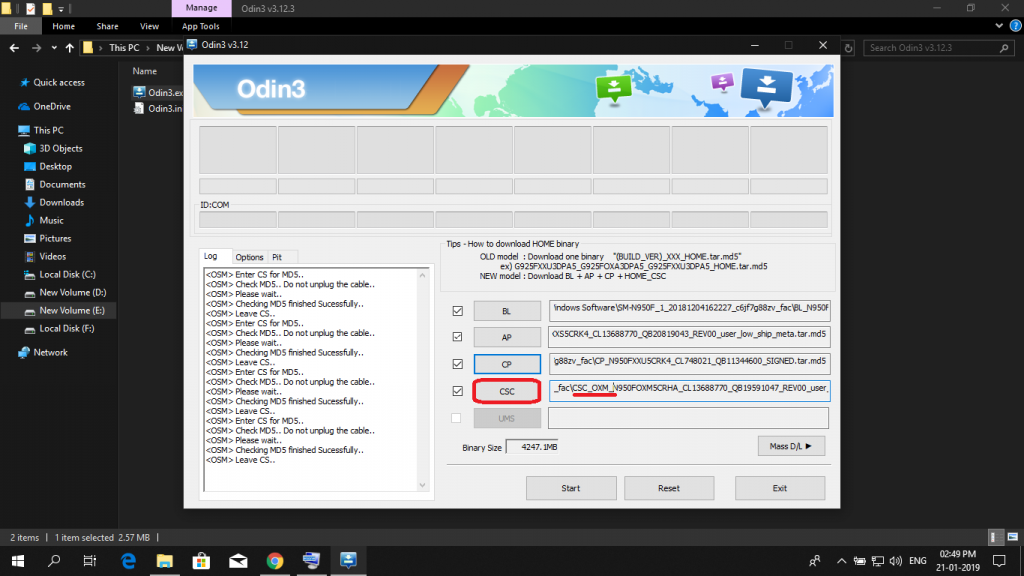
- Boot your device to the Download/Odin Mode and connect your device to the PC via USB port.
- Press the start button to begin the flashing process.
Upon successful completion of the flashing, your device will boot with the INS (in this case) applied as default OMC. Reiterating, switching CSC will factory reset the device. Also, the KSA specific bloatware will be removed, and your device will be having the bloatware or features specific to India such as VoLTE/VoWiFi support for the Indian operators.
That being said, Hopes you’d no problem adopting the above method. In case if any, feel free to hit the comments down below.
