Motorola’s Moto G4 Plus is almost three years old now. The phone is also yet to receive the long-awaited Oreo update. But, if you are a power user and want more from your Moto G4 Plus, then you have come to the right place. To flash any custom ROM or mod, you must have unlocked the bootloader. That is what this article is all about – How to unlock the bootloader of Moto G4 Plus.

Moto G4 Plus is powered by 1.5GHz octa-core Qualcomm Snapdragon 617 processor and it comes with 2GB/3GB of RAM. The phone packs with 16GB/32GB of internal storage that can be expanded up to 128GB via a microSD card. As far as the cameras are concerned, the Motorola Moto G4 Plus packs a 16-megapixel primary camera on the rear and a 5-megapixel front shooter for a selfie.
Why Unlock Bootloader of Moto G4 Plus?
Advantages of Unlocking a Bootloader
- Allow to Root Android device
- Flash Mods and Custom ROMs easily.
- Easily flash files without losing data
- Remove Preinstalled Bloatware
- Install Incompatible apps
- Shift to the latest Android version
Disadvantages of Unlocking a Bootloader
- Your Warranty is voided (Some OEMs follow this rule)
- Security Issues
- It can Brick device while installing third party stuff on your device
Guide to Unlock Bootloader of Moto G4 Plus
Warning
- Unlocking bootloader will void your warranty (doesn’t matter as the phone is already too old).
- It will also wipe all the data on your phone including apps, pictures, videos, etc.
- So, make sure to take a backup before proceeding.
Prerequisites
- Motorola USB Drivers
- ADB and Fastboot Drivers / Mac
- USB debugging and OEM unlock enabled
- Motorola Account
- Backup your important data
Note: USB debugging and OEM unlock can be turned on by enabling Developer options which can be done by tapping 7 times on build number in About phone.
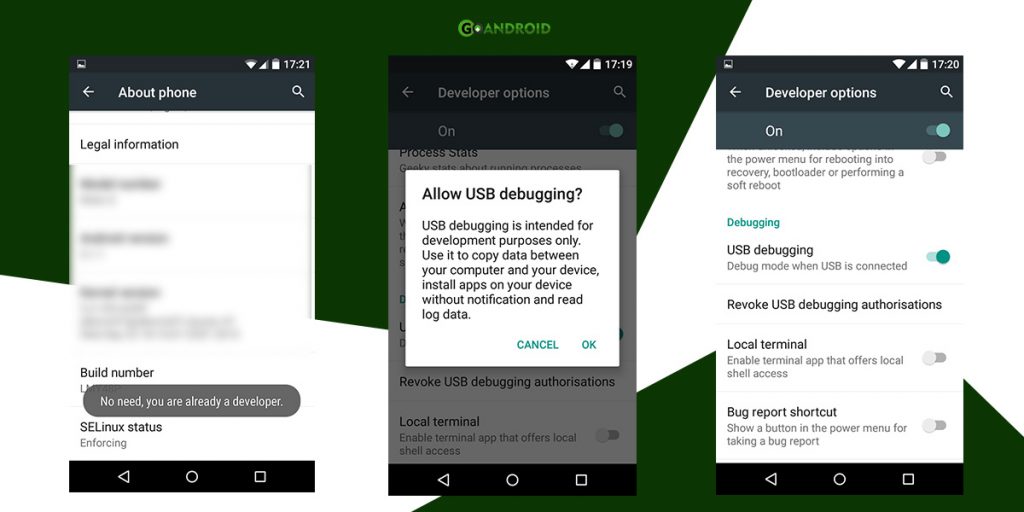
How to unlock bootloader of Moto G4 Plus
- Go to the Motorola bootloader unlock page.
- Click on next at the bottom of the page.
- Log into your Motorola account or use Google to sign in.
- Connect your Moto G4 Plus with your computer via USB cable.
- Allow USB debugging when prompted on the phone.
- Now, switch off your phone and reboot it into bootloader mode by pressing power and volume down key simultaneously.
- Open Command Prompt in the ADB and Fastboot drivers folder(simply type cmd in the path at the top).
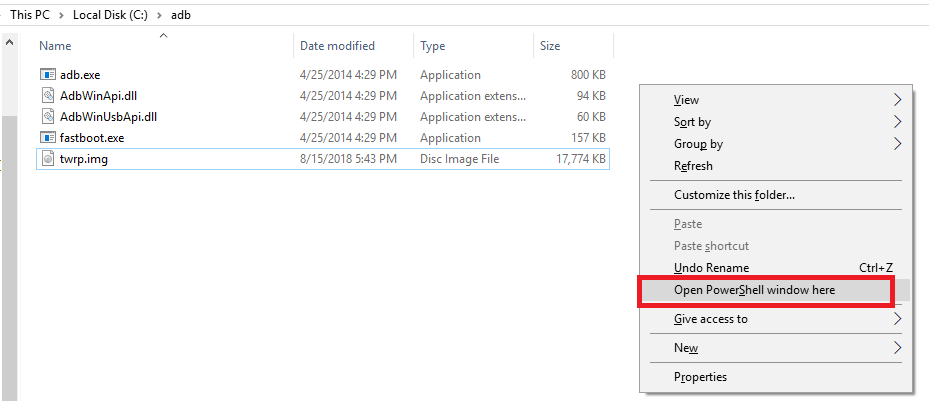
- Run the below command to check whether if your Moto G4 Plus is being detected by your computer.
fastboot devices
- If it returns a string which is your serial number, then run the command given below.
fastboot oem get_unlock_data
- This will return another string which is necessary to generate your bootloader unlock key.
- Copy this string to a text editor and remove all the white spaces between them.
- After editing the string, copy it and paste it in the field given on the Motorola page.

- Then, select I agree at the bottom of the page and click on Can my device be unlocked? button.
- A unique key to unlock bootloader of your Moto G4 Plus will be mailed to you.
- Copy that key and paste it instead of UNIQUE_KEY in the command given below.
fastboot oem unlock UNIQUE_KEY
- Once you run the command, your phone’s bootloader will be successfully unlocked.
- Also, your phone will be factory reset (all data will be erased).
Since your Moto G4 Plus’ bootloader is now unlocked, you can flash any custom ROM of your choice by installing a suitable custom recovery. So, we hope our guide to unlock bootloader of Moto G4 Plus might have helped you. If you have any problem while unlocking the device, then just let us know in the comments below.
