Google Chrome is the widely used browser across many platforms. That doesn’t mean it has no problems and errors. One of the most common and annoying error is the WebGL hit a snag error. If you are one of those people facing that error and looking for a fix, you are in the right place. Today, in this article of we will let you know How to fix WebGL hit a snag error in Chrome.
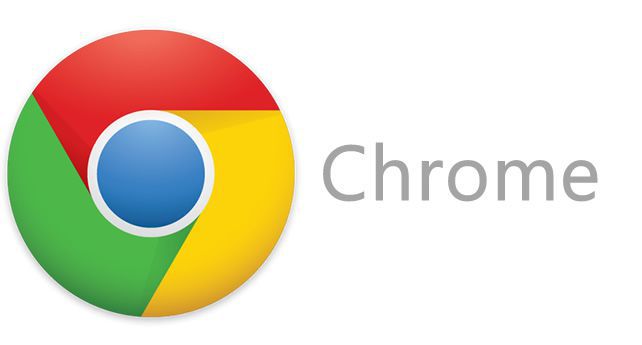
Google Chrome is used on around 60-70% Windows OS machines all around the world. It caters for more than half of the internet users who are browsing the web. As the platform is used by many users, obviously, there are going to be some errors in Chrome. Hence, we have created a definite step-by-step guide to fix WebGL hit a snag error on the Chrome.
What Is WebGL And Its Importance?
Before heading to the fix, let us understand what is WebGL and its importance. The WebGL is a JavaScript API which enables the computer’s GPU to render high graphics content on the web. This API is designed and maintained by a non-profit organization known as Khronos Group.
You Might Also Like: How to backup Android device without root access FM Whatsapp Latest Version: Features and How to Install (2018) How to Download and Install Samsung USB Drivers latest version? (2018) Google Update for Chrome browser, brings Offline data saving Chrome on Phone Updated: Improve look and feel and fixes bugs Firefox updated to 10.0, improves Sync, WebGL rendering
The WebGL API is responsible for almost all the 2D and 3D graphical content on the web. As we mentioned earlier, it improves the performance of the browsers to render high graphics content by utilizing the machine’s GPU. And it works flawlessly without any plugin or add-on. In case you do not know, WebGL stands for Web Graphics Library.
Now, as we know what is WebGL and its importance let us take a look at the WebGL hit a snag error and fixes for it.
How To Fix WebGL Hit A Snag Error In Chrome?
We have listed four fixes for the WebGL hit a snag error below. We are pretty sure that at least one of them will work for you.
1. Disable Hardware Acceleration
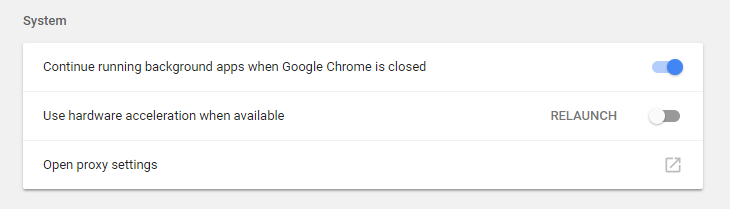
- Open Google Chrome
- Go to Settings -> Advanced
- Disable hardware acceleration from System section
- Finally, relaunch Google Chrome to apply the change
2. Disable WebGL Draft Extensions

- Open Google Chrome
- Type chrome://flags in the URL bar and hit Enter key
- Search for WebGL Draft Extensions and disable it.
- Lastly, relaunch Google Chrome to apply the change.
3. Reset Google Chrome
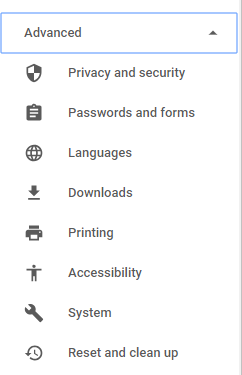
- Open Google Chrome
- Go to Settings -> Advanced
- Select Reset and clean up
4. Update/Re-install Google Chrome
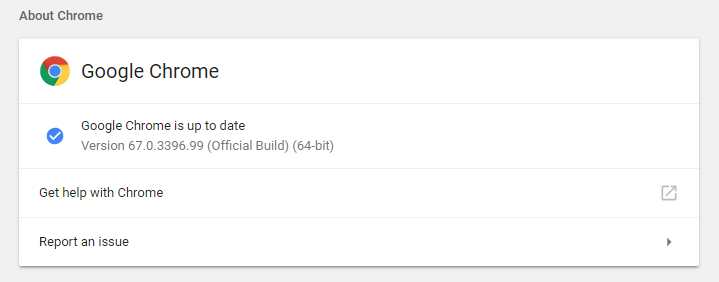
- Open Google Chrome
- Go to Help -> About Google Chrome
- Update Google Chrome if available
Or
- Uninstall Google Chrome from your computer
- Visit this link, download the latest version of Google Chrome and install it again.
Hope, we helped you to fix WebGL hit a snag error in Chrome. If you have doubt or query, feel free to comment below.
You Might Also Like: Best Android Phones with Snapdragon 845 Soc Best Free Substratum themes you should Consider in 2018 Best fake GPS location apps for Android devices Best Android devices running on Qualcomm Snapdragon 630 Processor(2018) Best Android 4G smartphones under INR 7000 in India(2018).
Stay tuned to GoAndroid for more how-tos, guides, tips, tricks like this and daily Android news from around the world.
