Windows is an operating system that is being used widely all over the world. It was a moment of nostalgia when we used to work on Windows XP/7, they are old but they just get the job done without any hassles. Then the new Windows 8 arrived which was condemned a lot by the users because of its interface and finally the latest version of Windows available in Windows 10. Undoubtedly Windows 10 is one of the best operating systems for a PC/Laptop we’ve experienced so far. Today, we will figure how to Fix MTP Driver Installation Error.
You can call it almost perfect but still, it carries a lot of bugs that sometimes result in an awful experience. Microsoft often rolls out new updates for it to make the experience but still some bugs are available on it. One such common issue came when you try to connect your device with PC/Laptop and is known as the “error in installing MTP drivers”. We know that most of you are suffering from this issue and at some point in time we have faced it too. But there is nothing to bother as you are now on GoAndroid and we are here to help you. Below are the steps by which you can Fix MTP Driver Installation Error.
You Might Be Interested in Reading: How to backup Android phone without root access Download Magisk v16.4 (Magisk Manager v5.7.0) Download SuperSU zip and APK to root your Android Device How to Install ADB and Fastboot tools on your MacOS system? How to Install ADB and Fastboot on your Windows PC (Easiest Method)
In this write-up you will be getting the easy and straightforward methods to solve this issue, so what are you waiting for just follow us carefully:
Resolve – Fix MTP Driver Installation Error
1.) The Easiest Method you might haven’t tried yet
The easiest method to solve this issue is just to try using a different USB cable as there might be some issues in it. The second way is just to reboot your PC as in most of the issues it comes in handy. The third method is to try plugging the USB cable in a different port, maybe USB 3.0 if possible.
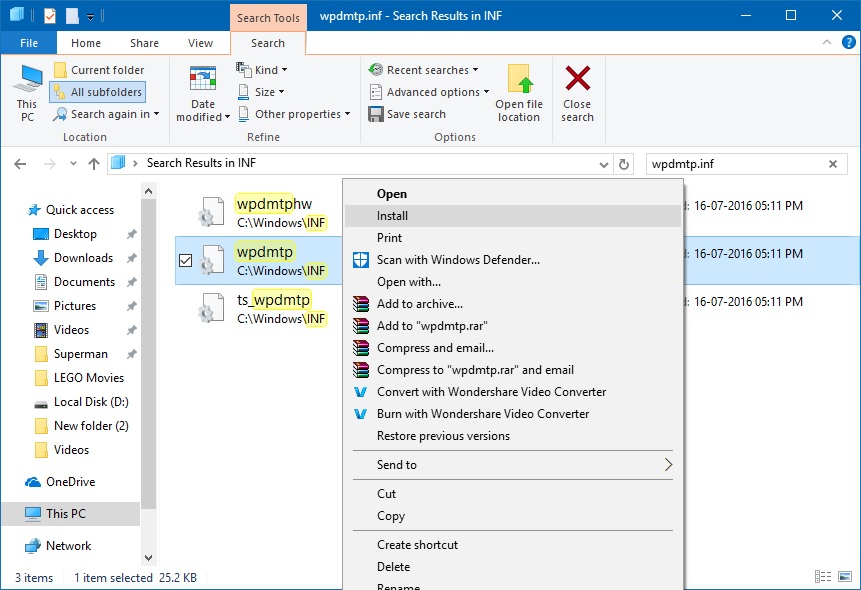
2.) Installing wpdmtp.inf
- Firstly long press Windows key and then press letter “r” on the keyboard.
Here a Run pop-up will appear. - Here type %systemroot%\INF in box and press enter.
- After a search, a file named “wdpmtp.inf” will appear.
- Now right click on this file and select the install option, it might ask you about making changes to the device. Here press yes as well.
- It will hardly take a moment and now try to connect your MTP device again.
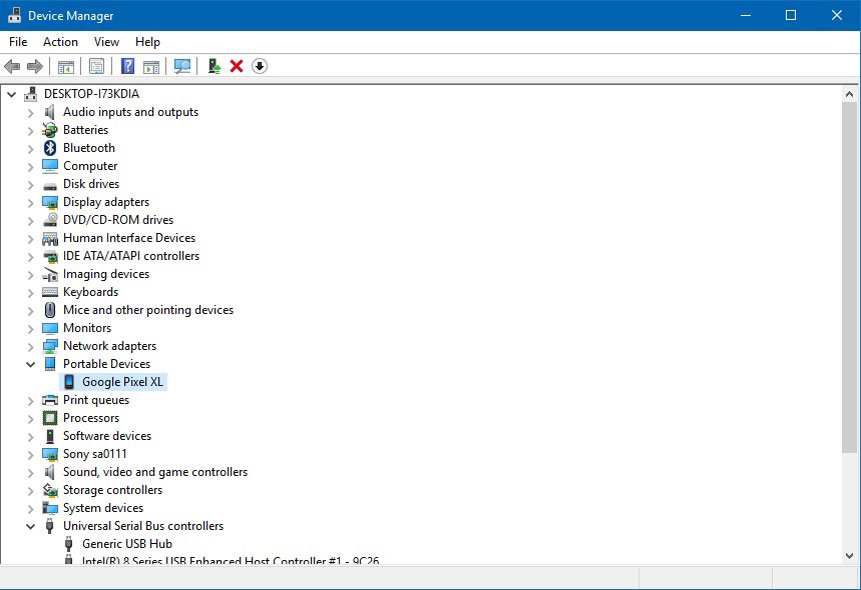
3.) Installing the MTP USB Driver
- In this method as well first you have to long press Windows key and later have to press “r” to trigger run window.
- Here search for devmgmt.msc and tap on the enter button.
- Now expand the portable device heading and locate the device you wanna connect.
- And yes don’t forget to connect your device otherwise it won’t appear in the list.
- Now right click your device and select Update Driver Software.
- Select browse my computer for driver software.
- Click on the option “Let me pick from a list of device drivers on my computer”.
- Some options will appear now and from them select MTP USB device and press next.
- Follow the wizard and it will most probably fix your problem.
So there are the ways picked by us that really works if you are facing error in installing MTP drivers. In case we missed some feel free to give your suggestion in the comment box below.
