If you have rooted a smartphone earlier or are new into rooting then you may have heard a term called ADB and Fastboot. When rooting a device there is a stage where we try to flash a custom recovery on our device and most of the time it requires the following tools. ADB and Fastboot should be there on your PC/Laptop if you often root, install custom ROM, unbrick/unroot devices, etc. So if you are a one who wants to know more about these tools then our today’s write-up will be best suited for you. Let’s see how to install ADB and Fastboot on Windows system.
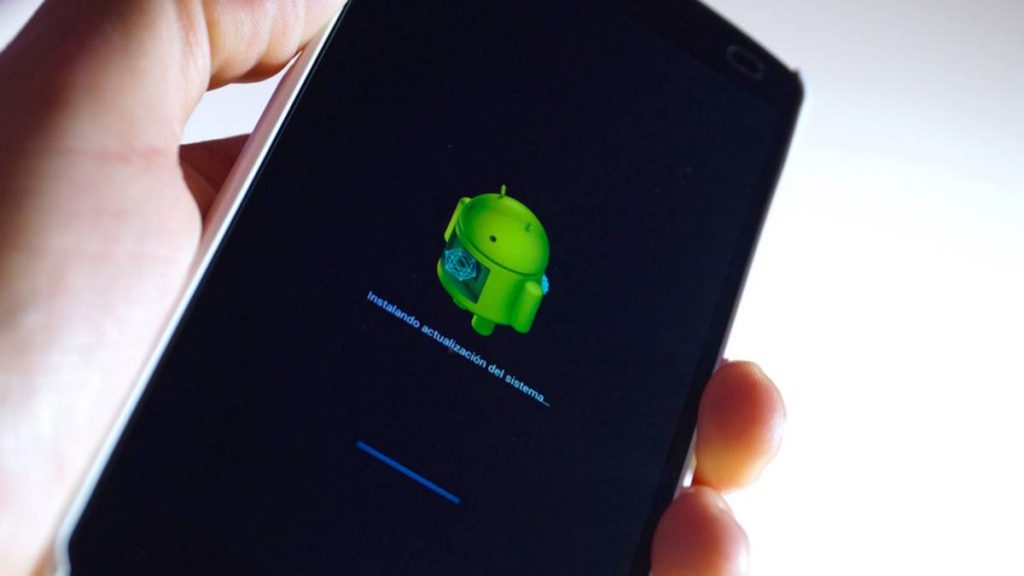
What are ADB and Fastboot?
ADB and Fastboot are two separate tools that are a part of Android Software Development Kit(SDK). ADB stands for Android Debug Bridge and is used as a communication tool for PC and an Android smartphone. It is a command line tool that establishes a connection between two platforms. To communicate ADB makes use of a USB cable and a PowerShell window should be working on your PC/Laptop. Fastboot is a tool which is used to flash the images and partition in a smartphone. It simply is a diagnostic tool used to change internal file system on an Android device through commands when the smartphone is in bootloader mode.
What are Drivers?
Drivers are a set of programs that once installed on your PC/Laptop will allow a specific device to be compatible with your system. Every smartphone has its own drivers which need to be installed on a PC to work. Every additional hardware like printer, pen drive, external HDD has its own drivers. If you want to install a custom ROM on your smartphone through ADB and Fastboot then your PC should have the drivers of your handset installed.
How to Install ADB and Fastboot on your Windows PC?
ADB and Fastboot tools are available for various platforms including Mac, Windows, Kali, etc. In this particular story, we will be explaining the easiest method to install these tools on your PC. Installing these tools on a PC running Windows 10 won’t create any issues but on Windows 7 and earlier versions, users may face some trouble. To avoid all these prevailing difficulties a member of XDA has developed a shortcut method to achieve the similar level of installation through a much easier method. There are some other methods available on the internet as well but according to us, this gets the job done without making any special efforts.
Interesting Read: Download Magisk v16.3 (Magisk Manager v5.6.4)
Steps to install ADB and Fastboot
1. Firstly you need to download ADB Installer setup file from the below-given link. The credit to this development goes to a developer named @Snoop05.
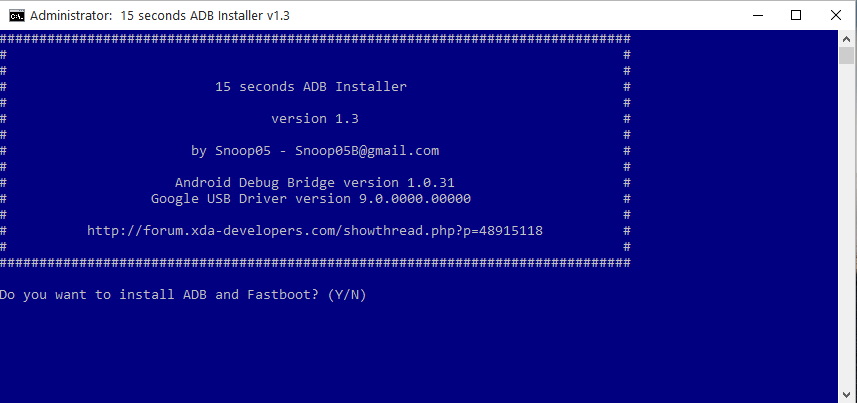 2. After download simply doubles click the setup file to start.
2. After download simply doubles click the setup file to start.
3. A command window will open after starting the program.
4. Here you have to press “Y” key on the keyboard if you want to begin the installation process otherwise press “N”.
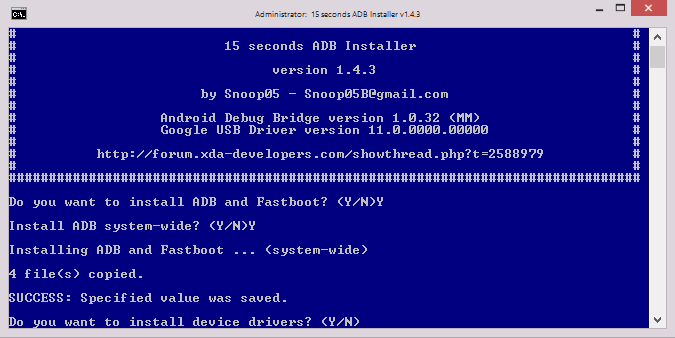 5. After installing ADB and Fastboot it will ask you to install device drivers which are very necessary, so here you have to press “Y” key again.
5. After installing ADB and Fastboot it will ask you to install device drivers which are very necessary, so here you have to press “Y” key again.
6. Now it will take a moment and will show you the completion of the process by showing an option “Finish”, simply click on it and you are done.
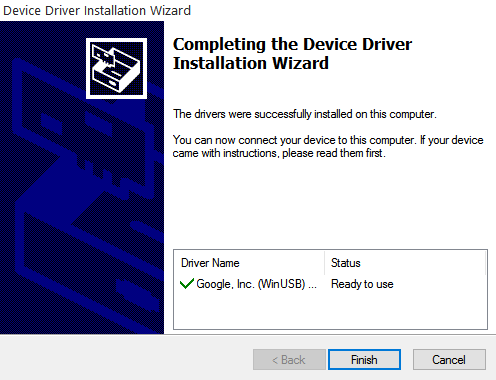 7. You have successfully installed ADB and Fastboot on your PC now.
7. You have successfully installed ADB and Fastboot on your PC now.
This method is superior to other ways because it offers you all things bunched together, you don’t have to roam here and there on the internet to find drivers. It is the easiest way and doesn’t require any complexity which makes it easy to install for the newcomers too.
Download ADB and Fastboot Installer
Download ADB and Fastboot Installer for Windows.
For further information, you can visit the official XDA thread.
