At some point or another, you ought to have encountered certain issues while using your OnePlus 5. If various users reports have to be taken as source, problem with auto brightness and Media Transfer Protocol (MTP) related queries are more prevailing. Hence, in this piece of article, we’ll be providing some plausible fixes for the above common cases. Also, certain tweaks that can be adopted to increase performance of the OnePlus 5. Let’s start with troubleshooting to fix OnePlus 5 issues.

Guide to fix OnePlus 5 issues
First let’s begin with OnePlus 5 Adaptive Brightness Issue solution
Adaptive Brightness Issue on OnePlus 5
Problem: Even in good lighting the display dims nearly 100% creating difficulty to see the contents.
Solution: Update your device to latest Oxygen OS available for the OnePlus 5.
Most probably your device might be running an out dated firmware. The matter was a known issue on OnePlus 5 running Oxygen OS older than v4.5.12. The firm fixed the bug present in the earlier software versions that caused issue in Auto brightness adjustment. Hence a software update to the latest OxygenOS could have a possitive impact.
Windows Unable To Detect Device or MTP Not Working on OnePlus 5
Problem: Windows PC fails to install the necessary drivers and so MTP cannot be initiated.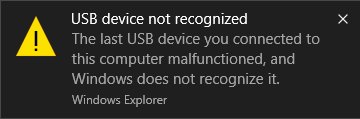
For fixing this there are two possible solutions. If the first one can’t do the job, adopt the second solution. Either one of them should give a better result, unless there is no hardware related issues.
Solution 1
- Head over to Settings.
- Under Settings, scroll down and open About Phone.
- Enable Developer Option: Find Build Number and tap 7 times on it.
You will get a message on your screen that you are now a developer. - Go back to Settings, Scroll down and tap on Developer option.
- Enable USB Debugging: Under developer option, find USB debugging option, select USB Debugging to enable it.
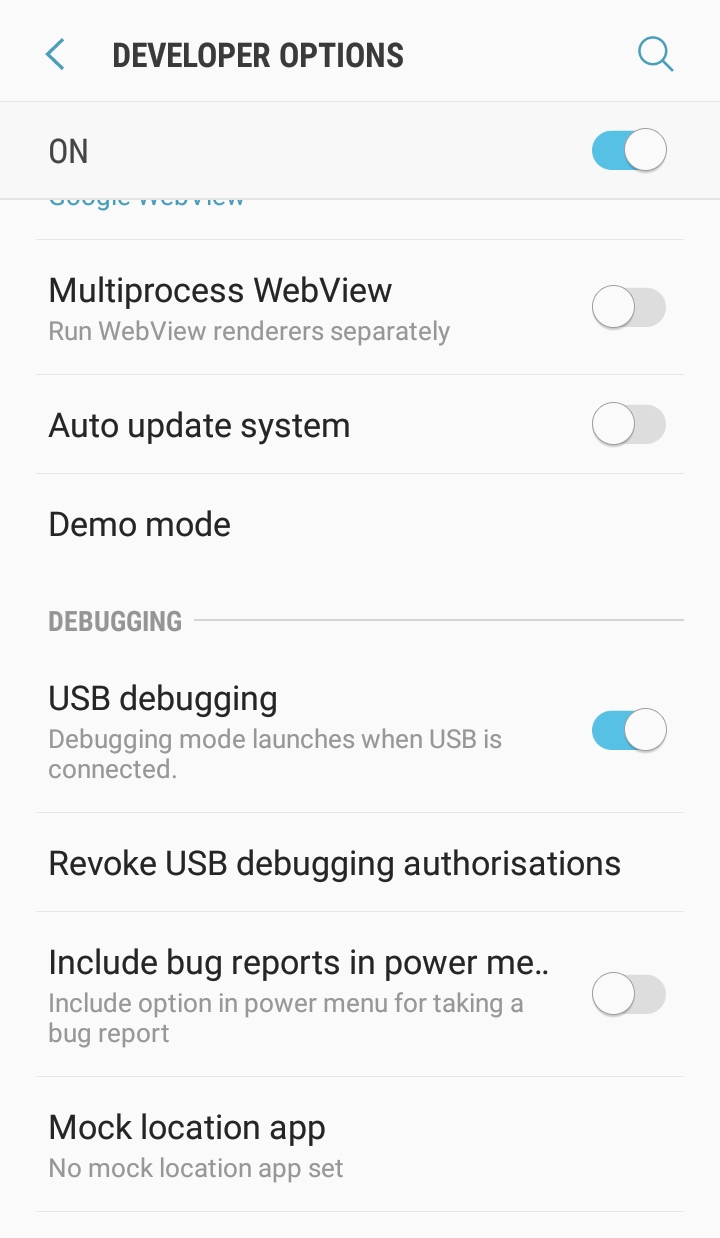
After performing above steps, connect your device to PC via USB. That should resolve your problem. If the issue still persists, then go through the second solution.
Solution 2
- Disconnect the OP5 from PC
- Go to Developer Options
- Change default USB configurations from charging to media transfer.
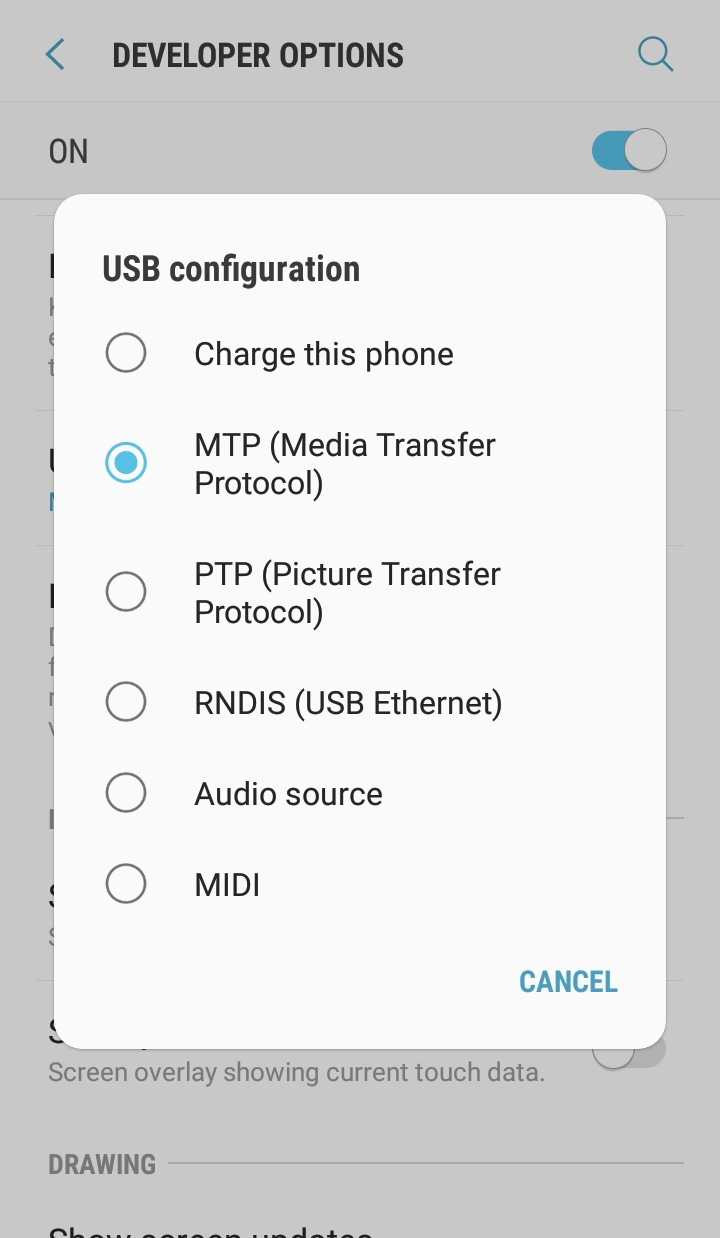
- Plug OP5 to computer, now it should instantly use media transfer mode and the drivers will be properly installed.
If no luck, even after trying both the methods. You better manually download and then install the necessary Windows Drivers from Microsoft Website.
Improve Performance Of OnePlus 5
OnePlus has very well optimised both the software and hardware of OnePlus 5, so that users could get most out of the device. Nevertheless if you’re not happy with the performance exhibited by the OP5. Try following tricks in order to improve the OP5 performance.
- Keep The Device Software Always Up-To-Date: OEM’s optimizes the device even more with each updates. The OxygenOS 5 based on Android Oreo that the device received just recently had brought in some notable performance improvements.
- Update System/Installed Apps: Just like how you’re curious about firmware updates, be interested in updating native installed apps. Since developers associated with the concerned app will incorporate new codes that’ll improve the functionality and working of app. This will result in better performance of your device.
- Clear Cache Partition: Boot into RecoveryMode and “Wipe The Cache Partition”.
We Hope you’d a positive result after adopting above given solutions. This is the guide to fix Oneplus 5 issues. No matter yes or no, be free to convey your views in the comment section below. Before leaving, check this article if you’re having boot related issues on OnePlus 5.
