Android has been a really customizable platform since it’s very launch. And this is only the one thing that has made it immensely popular as well as successful when we compare it to the other smartphone platforms in the market like the iOS, the windows, blackberry OS, and many others which you might even know off. And in this post we have come with yet another really customizable tweak for your Android smartphone. Almost every Android smartphone has a dedicated home key for returning to home right away by pressing it. But here we would teach you to use that for any desired function you want. In general there are many hairs you could do with that home key like long pressing it takes you to the yak manger and double tapping takes you to S Voice, only in case of Samsung smartphones. So you could use this special hairs for your personal benefits. You can do so, follow these steps.
1. Download this named as Home2 shortcut on your Android phone from the play store. And let it install.
2. Launch the app. Now the the process had been divided into many steps. Now first you world code the application from the installed applications on your smartphone which you want to open and launch when you double tap the home button.
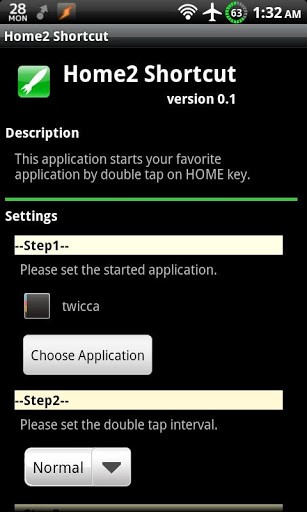
3. In the next step you could also choose the double tap interval with which the phone reacts to the command. For optimum usage keep this song to normal.
4. Now choose the launcher you are running on now like of your using GO Launcher or Apex launcher select it from the list. Or if you use the default launcher, just tap on close default option.
5. Me tap on the home button, now the phone will prompt you to choose the launcher, tap on Home2 shortcut and then on “always”.
And BOOM you’re ready to go. And when you double tap the home button now you would be taken to your selected app. Also with this app you could customize other keys for tap hairs like the camera button. So this was a small tweak to use the home button for personal tasks and setting your own preferred shortcuts. I hope this helped.
