Samsung introduced a new feature to turn the display into low power state while running any app on the front end. The feature seems like a replica of AOD which offers a similar look but it gets triggered on some events. When using an application, you may use the Screen Hide feature to only turn off the screen when it’s essential. It will help reduce power usage and will help dissipate some heat.
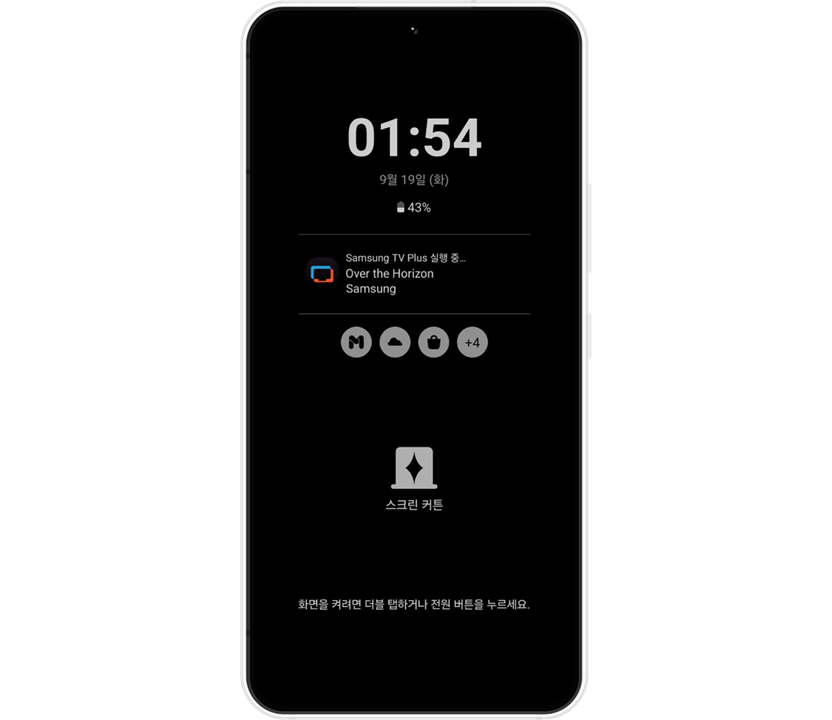
Must see: List of Samsung Apps getting OneUI 5.1 support
The feature can be handy if the user only wants to listen to audio while playing videos over live streaming apps. As shown in the example below, we can see the feature in use while the Samsung TV Plus app running in the background. There can be several use cases where such a feature can be useful.
It is currently in beta and may cause some issues while using the Screen Hide feature. Below are the steps to use the feature.
Steps to Enable Screen Hide Feature
- Download and Install the Good Guardians app from the Galaxy Store, and then tap on ‘Battery Guardian’.
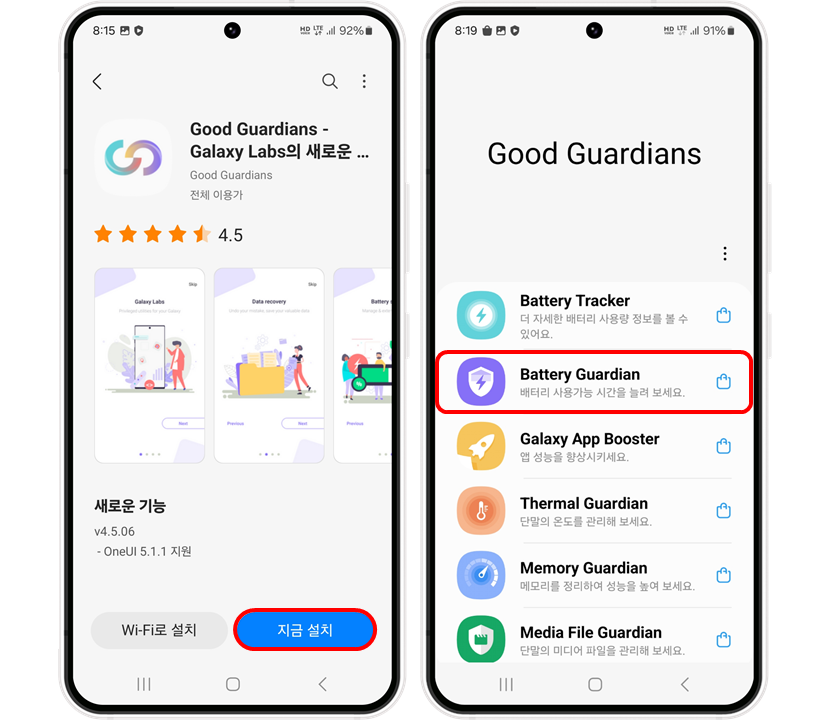
2. In Battery Guardians (Install if required), Open the Screen Hide option. Now to add it to the Quick Settings Panel, simply tap on the “Add to Quick Settings Panel” option and press Add.
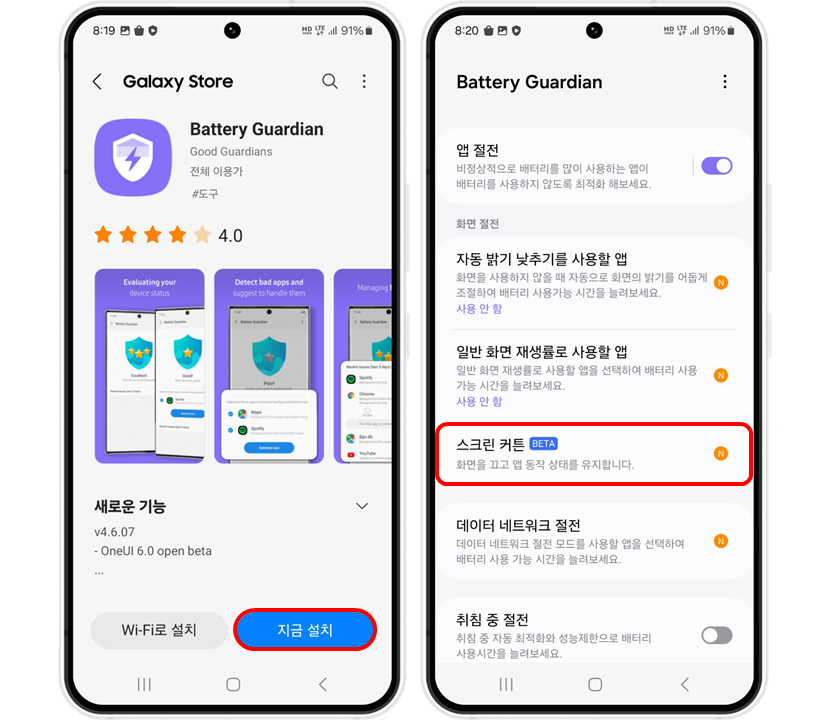
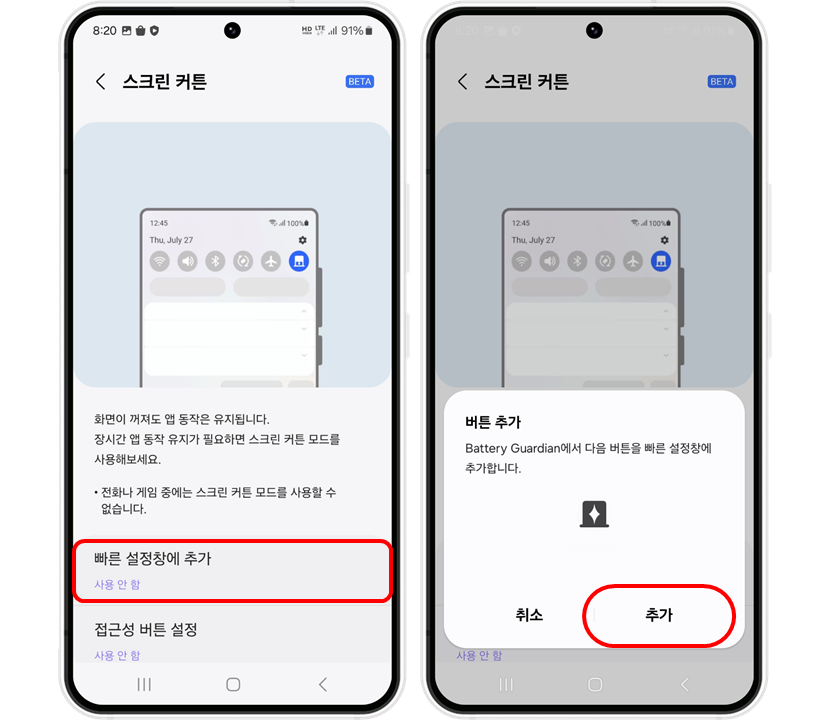
3. Now the users can easily turn off the screen from the Quick Settings panel.
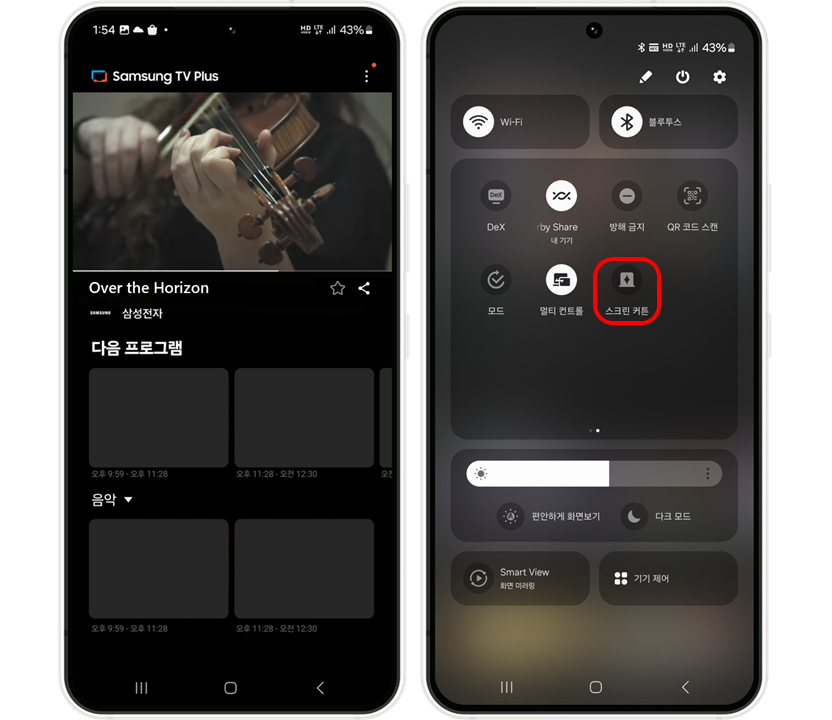
4. The display is kept in a low-power mode and information about the presently running program is briefly presented when the Screen Hide is in use. Touch the screen twice or hit the power key to draw the Screen Hide closed.
MAKE SURE TO READ: Samsung Galaxy S24, Galaxy S24+, and Galaxy S24 Ultra batteries visit Korean Safety
Some Bottleneckss for Screen Hide Feature
- It might be necessary to update Battery Guardian if you’ve already installed it.
- Some issues may be present in the Beta feature.
- Screen Hide feature automatically turns off when not required. The smartphone switches to a locked state.
- It can’t be turned on during calls or games.
The feature is available on OnUI 6.0 Beta for compatible devices. If you face any issues or problems with installing the beta program or app, we recommend you sign up as a Samsung Member and post questions directly on the Samsung Community.
