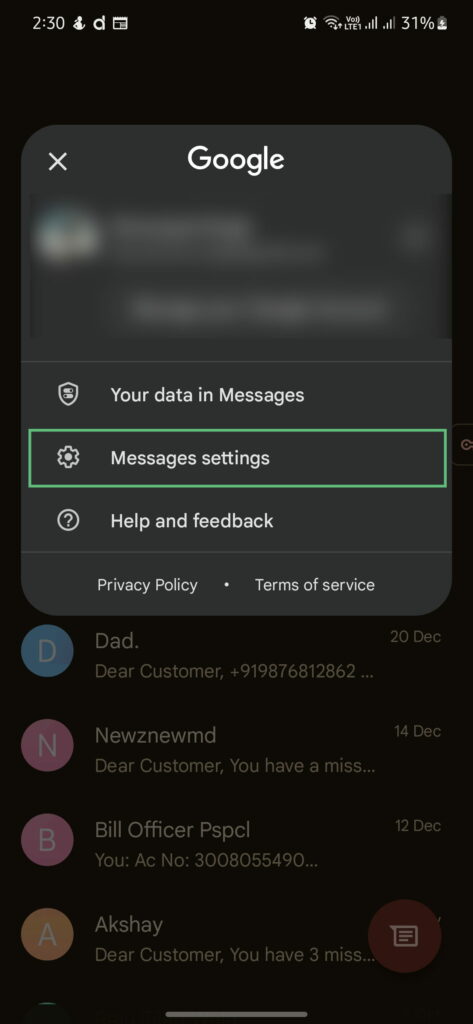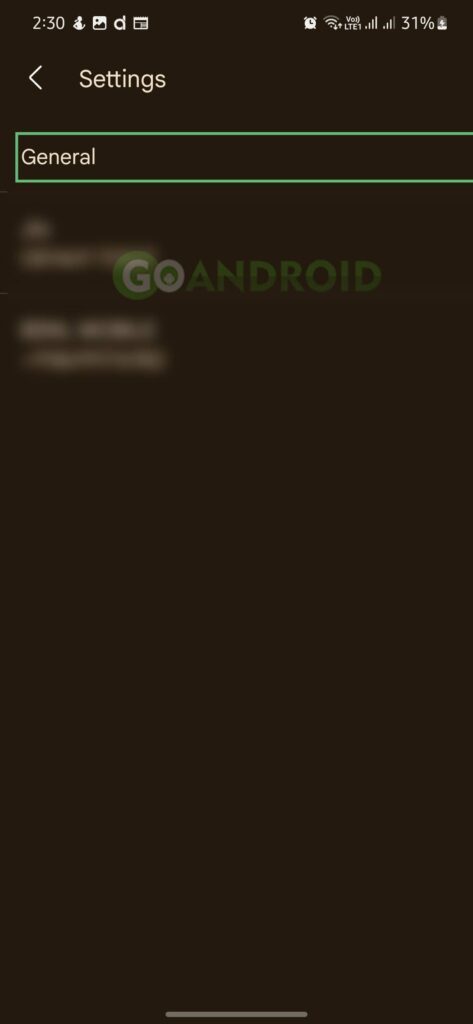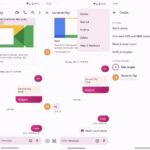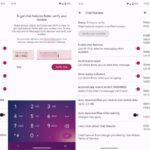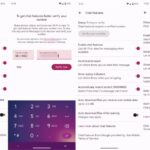Over the years, Google brought many changes to Google Messages app. It includes starring texts, photos/videos on Android, reactions, individual replies, and much more. One of them that was notable was the addition of end-to-end encryption in Google Messages. It will help users to secure their text and other messages. The feature will only work if both sender and receiver have enabled smartphone encryption. However, most users need help with the steps to turn on the same. So, we are here with a detailed guide on allowing the same in Google Messages.
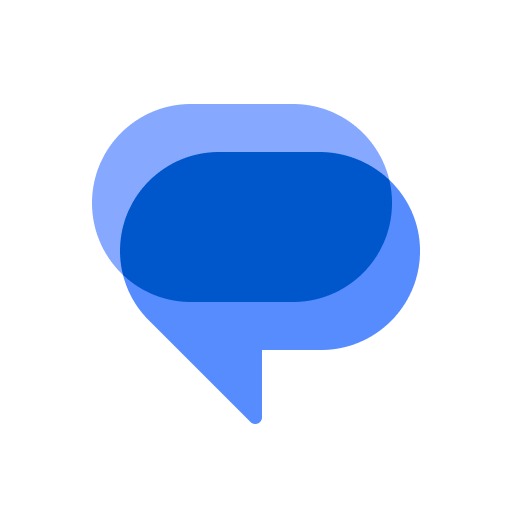
Must See: Google Messages adds more emojis for reactions!
Steps to enable end-to-end encryption in Google Messages
- First, open the Google Messages app and tap on the Profile picture in the top-right corner.
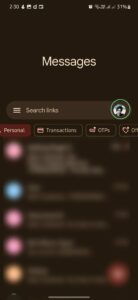
- Choose the Message Settings option and select the Chat features option.
- Switch the toggle to on to enable the Chat features option.
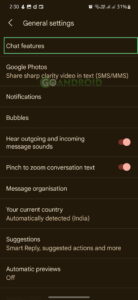
- Click on the verify phone number option and perform it by entering the phone number & hitting verify now button.
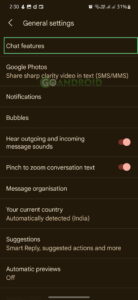
- Once done, open a new or existing chat in Google Messages. Ensure that the other person in the conversation has already enabled end-to-end encryption.
- End-to-end encryption is turned on if a lock icon is present near the Send button while typing.
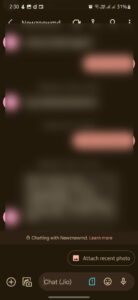
- Now, tap on the three dots on the top right of the app.
- Select the Details option and choose the verify option. It will display a set of codes and ask the receiver to match their codes with this.
- If it matches, end-to-end encryption works successfully on your Google Messages app.
The phone number verifying step may take some time for some users. Once it is verified, all features, including end-to-end, will be activated automatically. The encryption feature will be a significant advantage for Android users. Apple had already enabled encryption for iMessage apps.