Google has integrated Meet to users’ GMail accounts in India. No wonder since the video conferencing services have seen a tremendous boost in this period and Google doesn’t want to miss out the chance either. So by integrating the GMeet within the GMail, Google aims to influence the consideration of its video conferencing tool.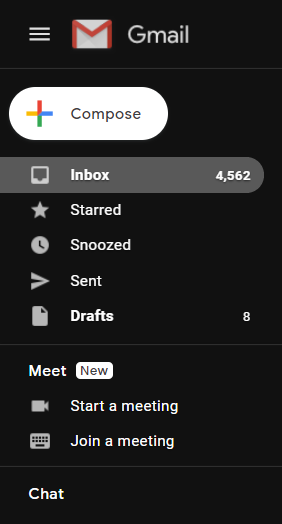
Must See: How to turn off Google Chrome Dark Mode
Most of the GMail users would now see a new popup called Meet “New: on the left side of GMail. Under the Meet section, you will find two options: ‘Start a Meeting’ and ‘Join a Meeting’.
To make things a little clearer, here’s how you can make a Meet video call right from the GMail.
1. Start a meeting from GMail
- Open GMail and in the sidebar, click Start a meeting.
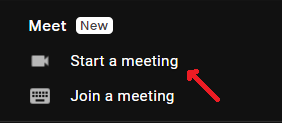
- In the Meet window, do one of the following:
○ Start with video and audio on your computer—Click Join now.
○ Start with audio-only on your phone - Click Join and use a phone
for audio, then enter your number, and click Call me and join.
2. Invite participants
- In the Add others box, do any of the following:
○ Share the meeting code with someone—Click Copy joining info,
then send the info through an email or chat message.
○ Send someone an email invitation to the meeting—Click Add
people, enter names or email addresses, then click Send invite.
○ Invite someone to join the meeting by phone—Click Add people,
then click Call and enter a phone number. - The recipient receives a phone call.
Participants can join a meeting from GMail simply by:
- Open GMail and in the sidebar, click Join a meeting.
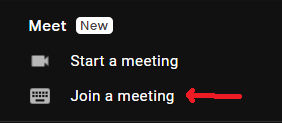
- Enter a meeting code, then click Join.
- Customize video settings, interact with participants, or share screen.
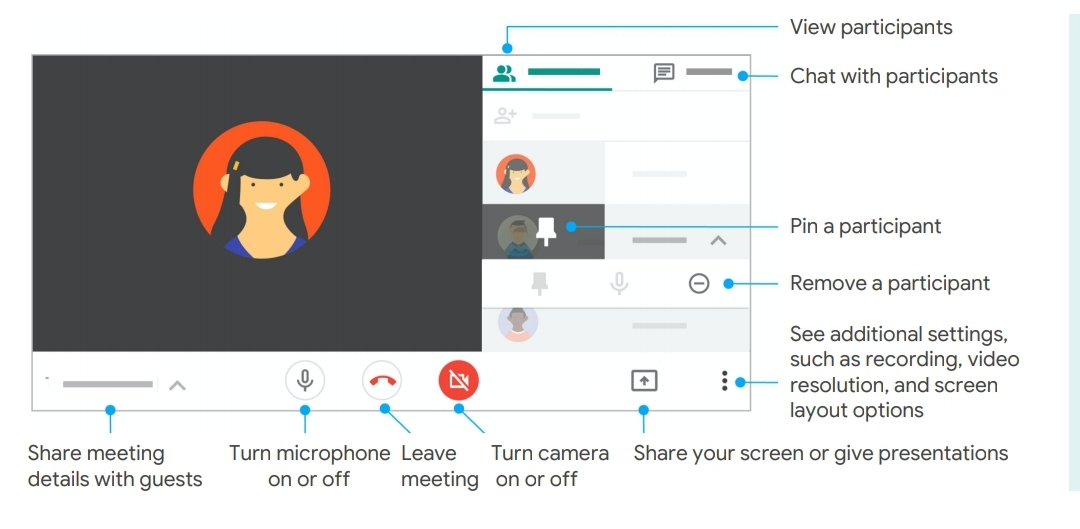
GMeet offers customization options, video settings, chat option and other interactive elements. The GMeet integration is being carried out slowly and would reach all the GMail users by a couple of days or weeks. In case if it’s not available for you, we’d say you to wait for few more days. The option should be visible then.
Also Read: Realme 3 and 3i Get May Security Patch
